How to Add a New Job
Try it!
Add a new job
- Navigate to the Details tab.
- Click on the Add
 button from the Moveware Smart Panel to create a new job with a blank form.
button from the Moveware Smart Panel to create a new job with a blank form. - Double-click on the field labelled “Type” on the right-hand side of the screen to identify the type of job you are working on from the list.
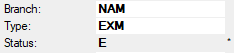
- Select the most accurate job status by double-clicking on the field labelled “Status.” The status may already be accurate based on pre-configured system defaults.
- For a multi-branch company, identify the branch by double-clicking on the field labelled “Branch.” Select the applicable branch.
- Complete the mandatory fields (highlighted in red).
- Click Save
 from the Moveware Smart Panel.
from the Moveware Smart Panel.
Note: If you do not complete the mandatory fields, the system will not allow you to save this new job. It will display an error message identifying the fields that still need to be filled in.