Destinations
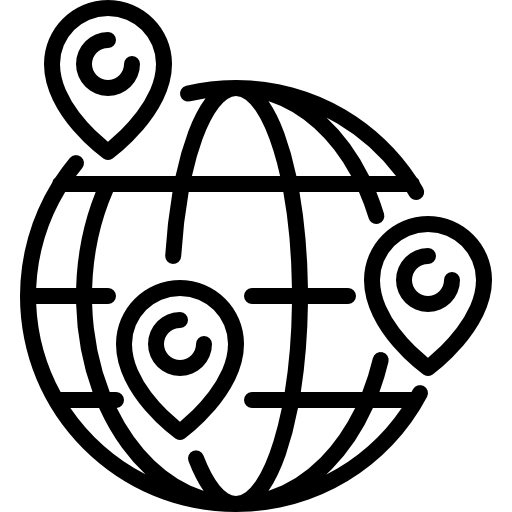
In Moveware, a destination refers to all the cities, states/provinces, countries, and regions that are used throughout the system. These Destination codes are used in various ways and have a significant impact on many different areas of Moveware, including:
- Jobs
- Waybills
- Rate Request
- Users
- Agents
- Rates
- Reporting
The Destinations table, which is used to add, modify, or delete destination information, can be accessed through Administration > Company Setup > Destinations.
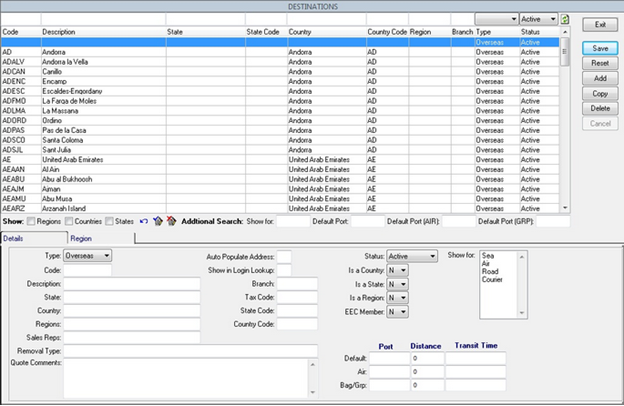
Jobs
When adding a job file from the Job Details screen, the system validates the Origin Code and Destination Code fields – both of which point at the Destinations table. This validation is in place because the chosen destination could affect the job file in various ways.
For example, in the Destinations table, the city of New York (USNYC), could be configured with a default Port of New Jersey, so that when New York was selected as the Origin Code of the move file, the system would auto-populate New Jersey into the Origin Port as well. Another default that can be set against a particular Destination code is the distance (kilometers) from the default Port. All of these defaults can vary based on the type of move (i.e. Air Freight, Groupage, etc.).
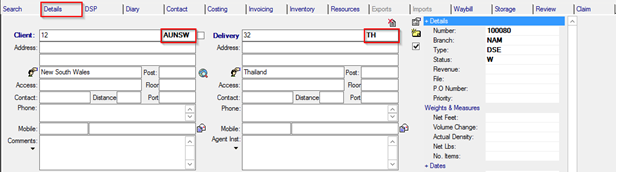
Waybills
Similarly to Moves Management, the Waybill Management screen also requires Origin and Destination Codes to be entered, and can use this information to auto-populate information relating to the Origin and Destination Ports.
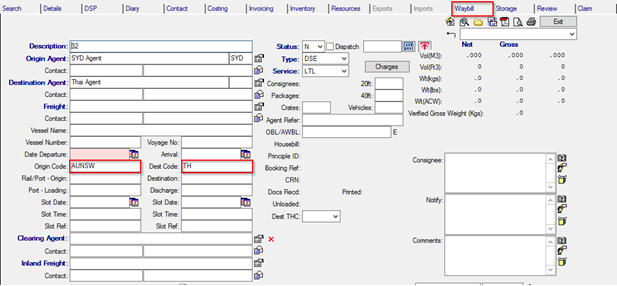
Rate Requests / Quotes to Agents
The same rules apply as in the Job Details screen of Move Management
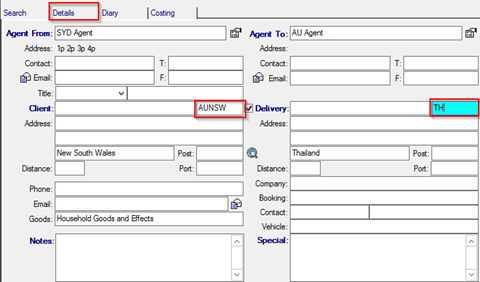
Users
Moveware users can have default destination codes assigned in their User Settings (Employee Management > User Details > Dest Code field).
The purpose of this, is so when a user enters a new file into the system, Moveware can auto-populate the Origin Code and Destination Code fields with the user’s default city, state, and/or country – allowing for quicker file-entry. This can be useful for users who work mostly with local job files, since the move’s origin and destination locations will always be the same as the user’s.
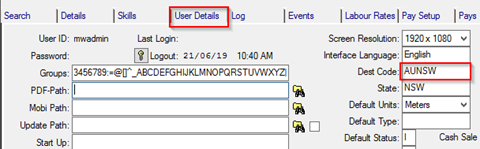
Agents
The Agent listing also allows a Destination Code to be assigned to each Agent. The purpose of assigning a default destination to an Agent record is so that, if desired, the system can automatically assign that agent to a job file based on the location of the move.
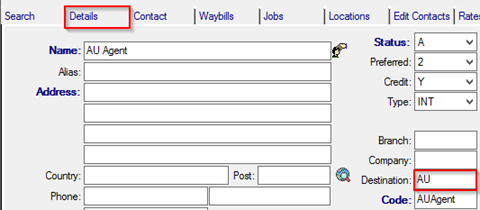
Rates
The Rates module within Moveware uses the Destination table extensively. Rates can based on Origin and Destination Codes, Ports, and Regions. The Rate Finder uses the Destination table to determine these values and matches it to any entered Rates.

Reporting
Many Reports, such as the Sales Branch Destination Analysis and the Export Destination Analysis Summary, will use these destination codes to provide information of jobs based on their locations.
Destination Window
![]() : allows the list to be filtered by the 3 different categories of Destinations
: allows the list to be filtered by the 3 different categories of Destinations

![]() selects all filtered destination records
selects all filtered destination records
![]() deselects all filtered destination records
deselects all filtered destination records
![]() exports all selected destination records
exports all selected destination records
![]() imports destination records
imports destination records
You can also search/filter by:
- Tax Code
- Method (Sea, Air, Road)
- Default Ports
| Field | Explanation | Example |
| Type | Overseas or Domestic | |
| Code | The unique code used to identify a destination | CA = Canada CATOR = Toronto, Canada |
| Description | The name of the destination | Argentina |
| State | The state where the destination is located (not applicable if the destination is a country) | Florida |
| Country | The country where the destination is located | United States |
| Regions | ||
| Sales Reps | ||
| Removal Type | Type of jobs the destination should apply to | EXM, EXA, IMM, IMA (Exports and Imports) for Overseas destinations |
| Quote Comments | ||
| Auto Populate Address | ||
| Sow in Login Lookup | ||
| Branch | The branch/es the destination should apply to | |
| State Code | ||
| Country Code | ||
| Colour | Different colours can be assigned to destinations, to make them stand out in the lookup lists | |
| Status | Can be Active or Inactive. If Inactive, it will no longer be available for selection | |
| Is a Country | If the destination is a country set to ‘Y’ | |
| Is a State | If the destination is a state, set to ‘Y’ | |
| Is a Region | If the destination is a region, this set to ‘Y’ | |
| EEC Member | If destination is an EEC member, set to ‘Y’ | |
| Is a Port | If the destination is a port, this set to ‘Y’ | |
| Show For | A specific method of transportation can be assigned to the destination | |
| Default Port | ||
| Default Distance | ||
| Default Transit Time | The length time that shipments take to reach this destination |