Storage Rate Revision
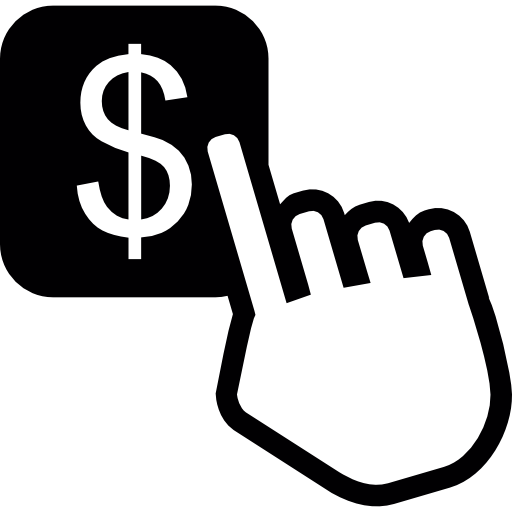
Rates for consignments in storage may be revised in bulk in the Storage Rate Revision window. The window may be used to view rates in a certain revision group or period. A notification letter generated from the Quick Print list at the top right of the window is sent to clients before updating the rates.
A rate revision cannot easily be undone, and it is essential that all steps below are followed correctly.
How to Perform a Storage Rate Revision:
- Navigate to Storage > Storage Rate Revision in the main menu. Storage rates are displayed in Number order.
- Filter the rate records according to the type of revision required, e.g. all records with a weekly charge frequency.
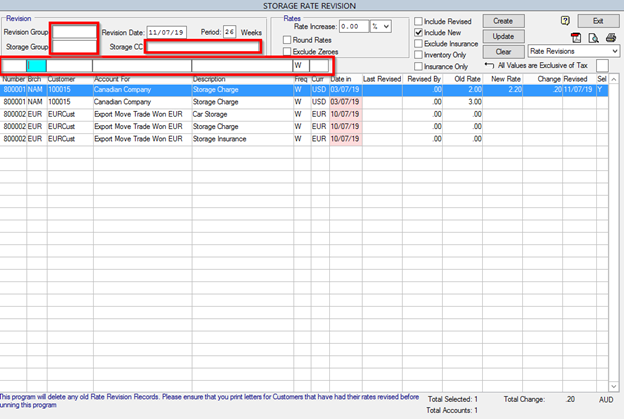
- The Clear button can be used to restart the rate revision. The button should be used if any errors are noted, as a rate revision cannot be easily reversed.
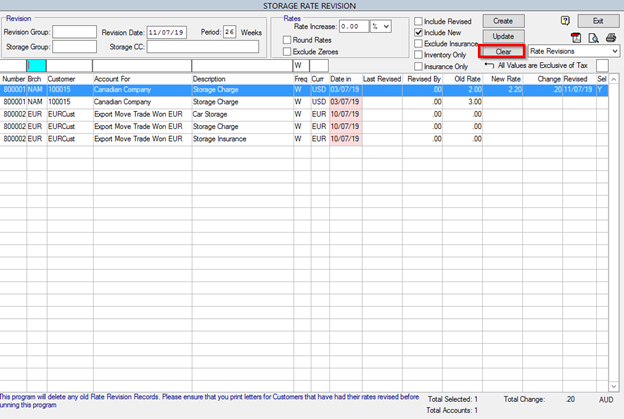
- Enter the revision percentage increase or change it to a dollar amount in the Rate Increase drop-down list.
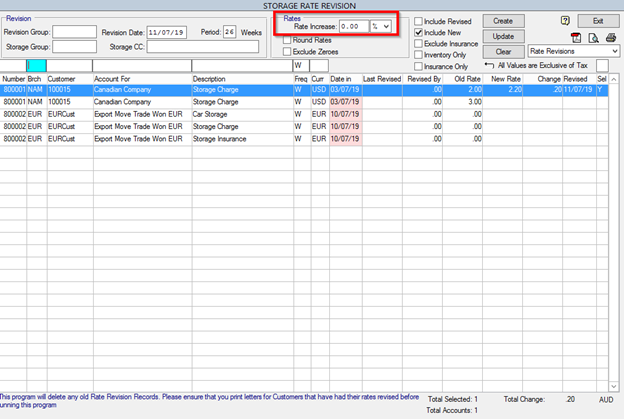
- If rounding of rates is required, click the Round Rates checkbox, enter the amount and select up or down.
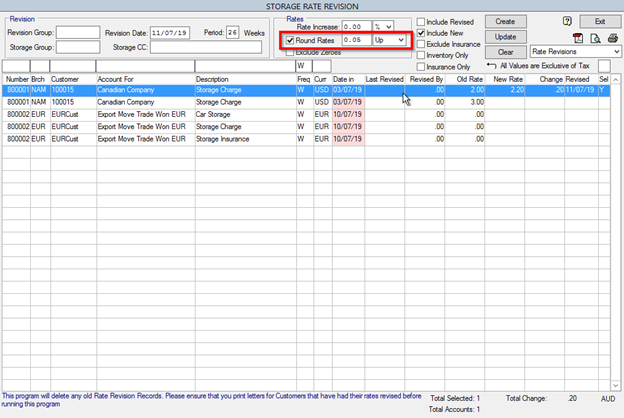
- Enter the Revision Period. This will only display rates for customers that have come in to storage or have not been revised during this period. Customers that have not been revised are marked in red.

- Select the Include Revised checkbox to include rates that have been revised within the period specified in the Revision Date and Revision Period in the calculation.
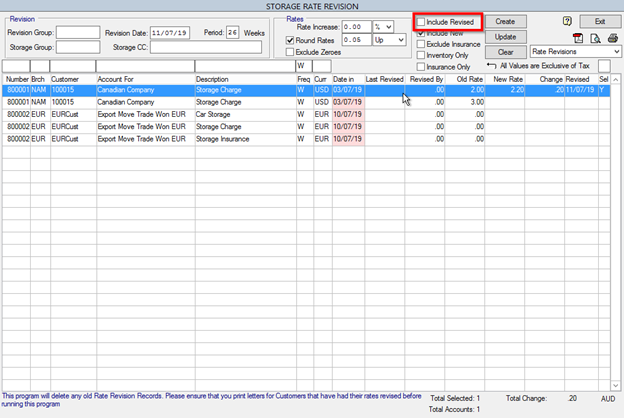
- Select the Include New checkbox to include rates that have a Date In within the period specified in the Revision Date and Revision Period in the calculation.
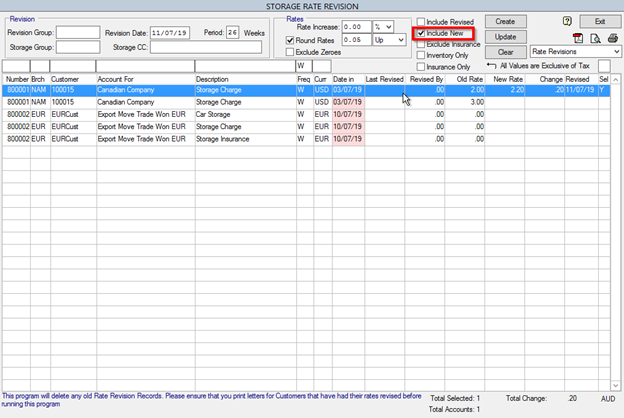
- Click the Create button at the top of the window.
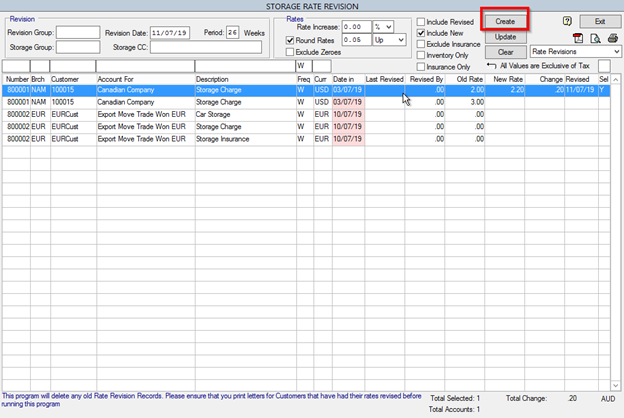
- Click Yes to continue with the calculation. The total value for the amount changed will be displayed at the bottom of the window, in the branch currency or the currency entered in the currency filter.
- The proposed revision is calculated and all customers that meet the revision criteria are displayed with the revised rate shown. Customers who fall outside the criteria will still be shown but will not have a New Rate value and will not be updated in the following steps.
- Make any manual adjustments and remove or add any revisions by double clicking records as appropriate.
- Print one of the Storage Rate Revision Letters by selecting it from the Quick Print List at the top right of the window. You may wish to print preview the letter first to ensure the details are correct.
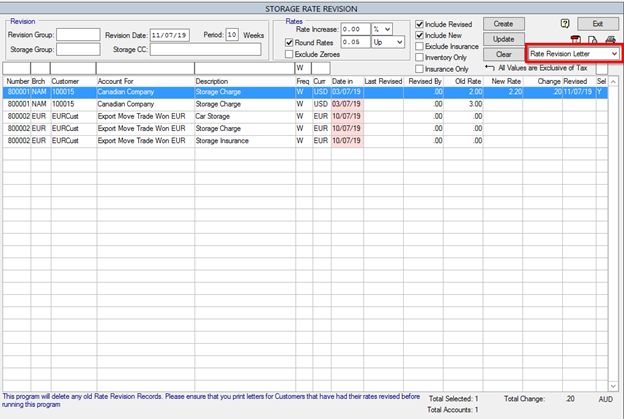
To modify the text in the letter, see Editing the Storage Revision Letter for instructions. - The Storage Rate Revision Letters can be emailed to Customers in bulk. To do so, ensure the Customers that need to receive the Storage Rate Revision email are set to Print Invoice: E (The Multi Print functionality will exclude clients that are set to different statuses) and ensure there is an email set in the Invoice E-mail field:
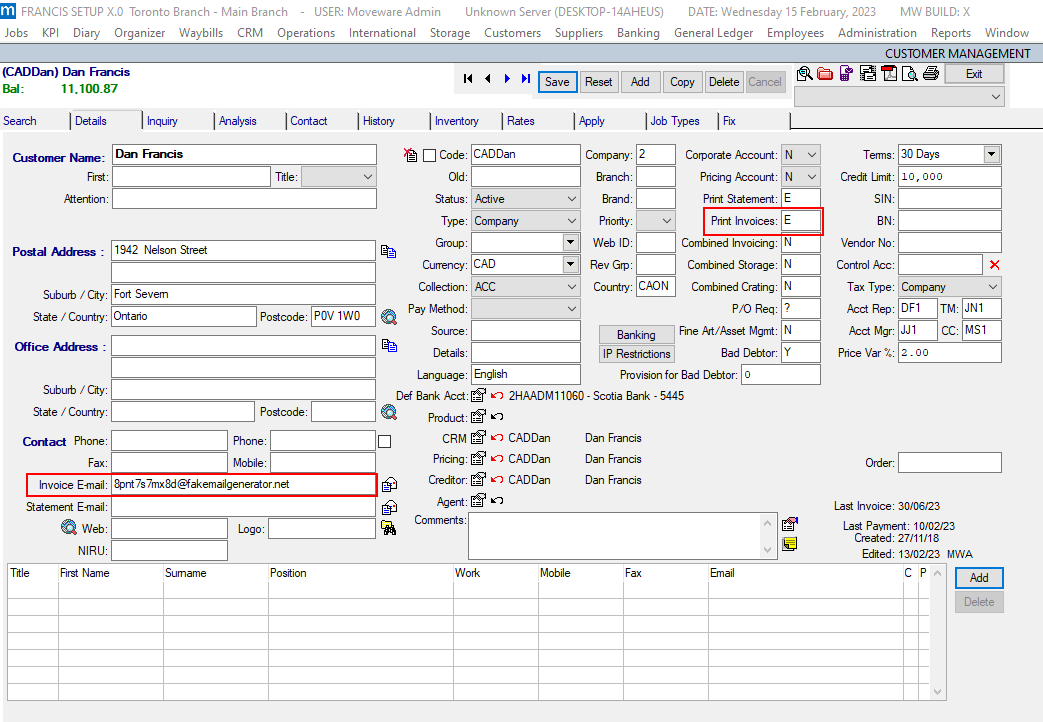
- Go to the Report Module, and open the Storage tab, this will allow access to the Rate Revision Letter. Setup the report with the appropriate filters and set the report to Multiple Print – Yes. Running the report (Excel/Word/Pdf) will launch the Multiple Print module. From this screen, customers can be selected to be included in the email run, and the report can be reviewed using the binoculars button. Once the reports and customers receiving the emails are verified, the lightning bolt button will send a single email to all selected customers with the file attached:
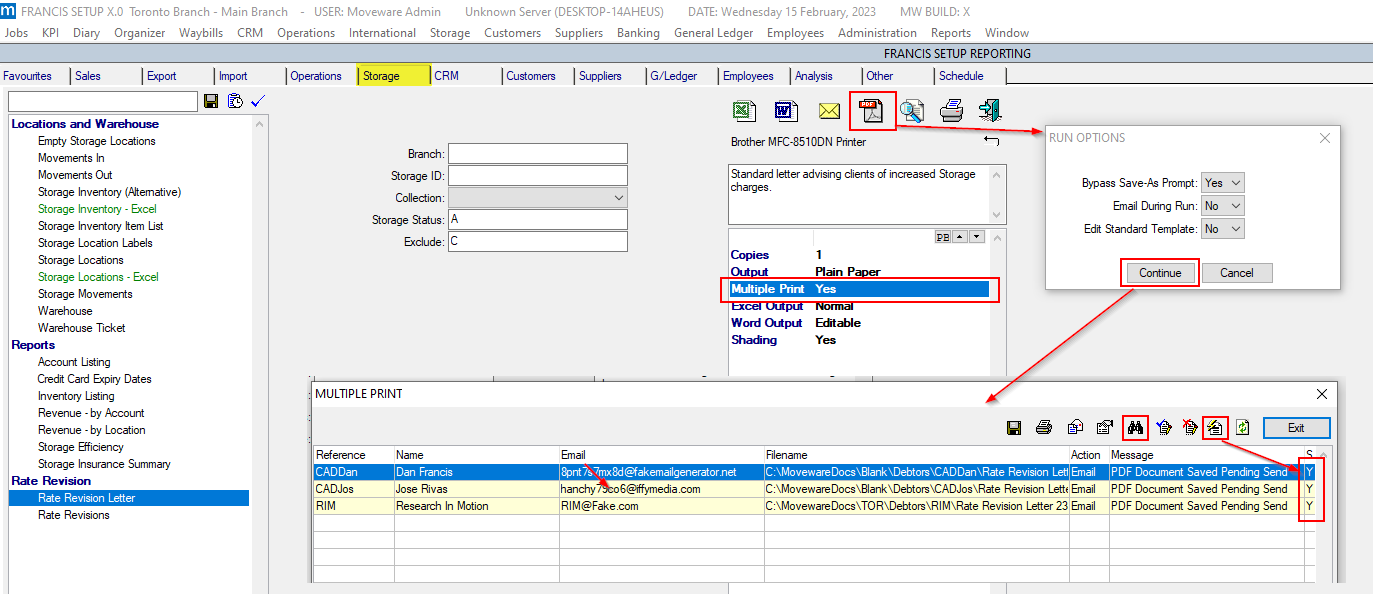
- Ensure you have printed your rate revision letters BEFORE clicking on the Update button on the Storage Rate Revision screen as described in step 17 as you cannot print the rate revision letters once the Update process has been done. The Update button can only be clicked once all billing/invoicing has been completed with old rates.
- Click the Update button and all selected clients will be updated with the new Rate.
How to Generate a Rate Revisions report:
To view a listing of Storage Rate Revisions, you can run the Rate Revisions report.
- Select the Rate Revisions report from the Quick Print list at the top right of the Storage Rate Revision window.
- PDF or Preview the Rate Revisions report to view a listing

3. Review the report to identify and correct any errors.