Customer Reports – Reports
Customer Reports – Reports
This page describes the standard Moveware reports available in the Customers (Debtors) tab of the Reports module, in the Reports section. See section highlighted in screenshot below:
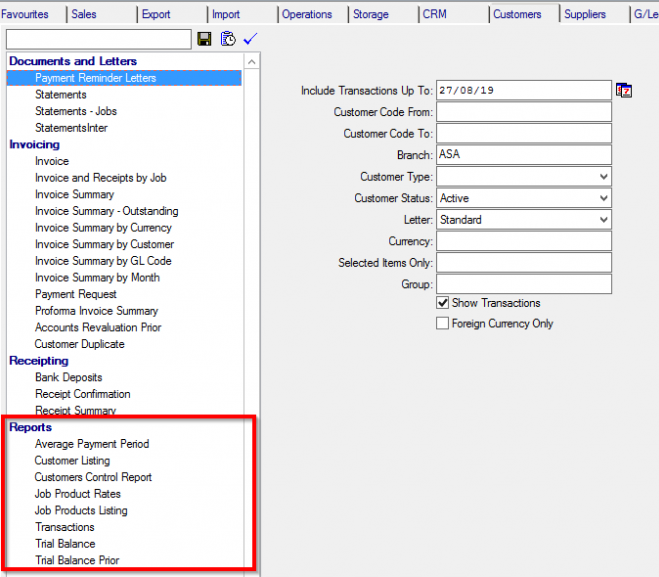
Average Payment Period
The Average Payment Period Report details the Time between Invoice and Receipt Date. It calculates an average payment period for each customer as well as an overall Average of payment times.
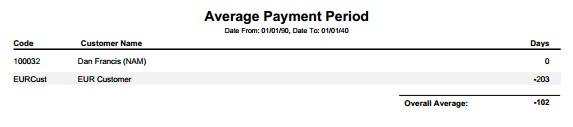
Average Payment Period Report Filters:
Debtor Branch – This will show only transactions/invoices for debtors who are set to that specific branch. If Branch is left blank, this may result in missed transactions/invoices.
Customer Listing
Listing of all Customer Accounts including their address details and contact lists. The report can be run in a summary version that shows the basic address and contact details or a detailed version that shows office addresses, notes about the customer and other more detailed information.
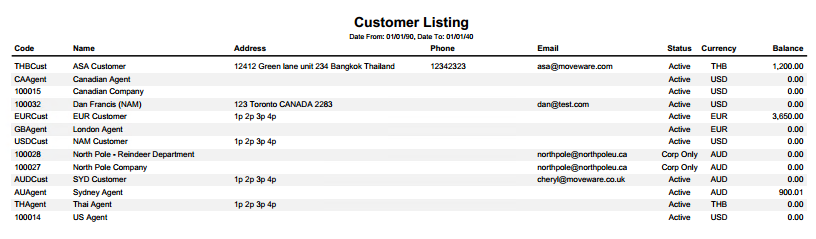
Customer Listing Report Filters:
Debtor Branch – This will show only transactions/invoices for debtors who are set to that specific branch. If Branch is left blank, this may result in missed transactions/invoices.
Customers Control Report
The Customers Control Report calculates Customer Movements for a given period. It calculates the balance at the beginning of a period, adds the Invoicing, subtracts the receipting and compares it to debtor balance at the end.
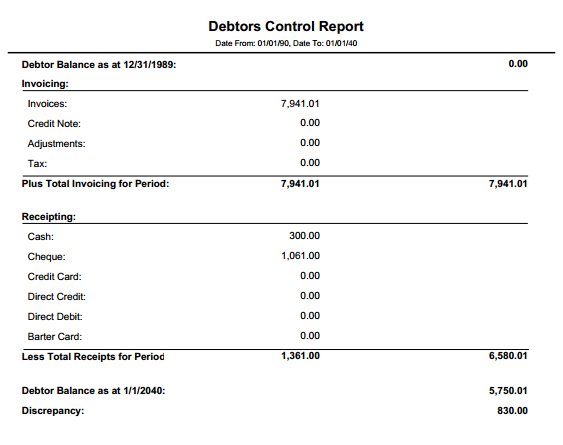
Customers Control Report Filters:
Debtor Branch – This will show only transactions/invoices for debtors who are set to that specific branch. If Branch is left blank, this may result in missed transactions/invoices.
Job Product Rates
The Job Product Rates Report shows a listing of Job/Removal Products and any associated Rates.
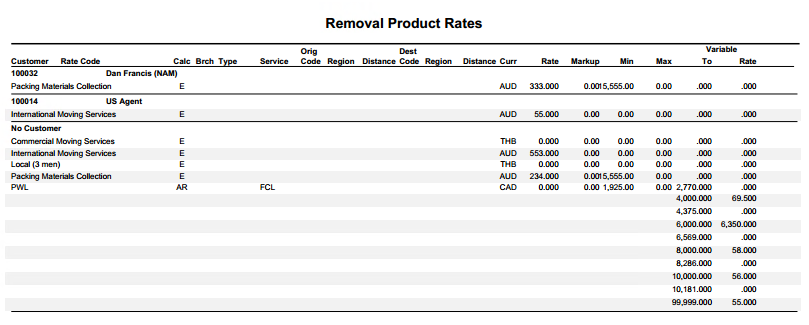
Job Product Rates Report Filters:
Debtor Branch – This will show only transactions/invoices for debtors who are set to that specific branch. If Branch is left blank, this may result in missed transactions/invoices.
Job Products Listing
A Job/Removal Product Listing showing details of each Product. Job Products are used as charges in the Invoicing, Storage and Costing modules of Moveware.
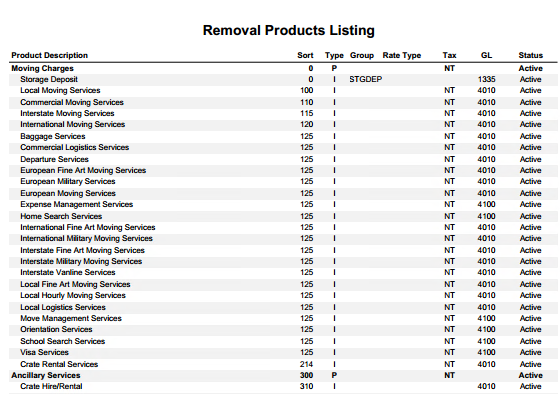
Job Products Listing Report Filters:
Transactions
Listing of Customer Transactions for a selected Period. Report can be filtered to show only outstanding transactions or all transactions.

Transactions Report Filters:
Transaction Branch – Similar to Transaction Company. This will show activity in a specific branch regardless of which branch the debtor is set to. Only useful if debtors are being shared between companies, otherwise it will function the exact same as Debtor Branch.
Debtor Branch – This will show only transactions/invoices for debtors who are set to that specific branch. If Branch is left blank, this may result in missed transactions/invoices.
Bad Debtor – Filter based on the Bad Debtor field in Customer Management Details tab. Will only show debtors with the selected value:
Trial Balance
Listing of all customers showing last payment date, current, 30, 60 and 90 day balances. This Report is a picture of your accounts at the time of running the report. To view Account positions at a previous date use the Trial Balance Prior Report. If your system is set to show Monthly Ageing, entering any day in a month in the Age As At date will age records based on full months. If your system is set to show 30,60,90 Ageing, entering a date in the Age As At date will age records based on days.
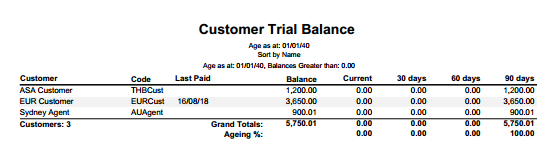
Trial Balance Report Filters:
Transaction Branch – Similar to Transaction Company. This will show activity in a specific branch regardless of which branch the debtor is set to. Only useful if debtors are being shared between companies, otherwise it will function the exact same as Debtor Branch.
Debtor Branch – This will show only transactions/invoices for debtors who are set to that specific branch. If Branch is left blank, this may result in missed transactions/invoices.
Bad Debtor – Filter based on the Bad Debtor field in Customer Management Details tab. Will only show debtors with the selected value:
Trial Balance Prior
Listing of all customers that have transactions that are open and waiting for payment showing last paid, current, 30, 60 and 90 day balances for prior dates. Use this report to get a view of your Account Balances at a previous date.
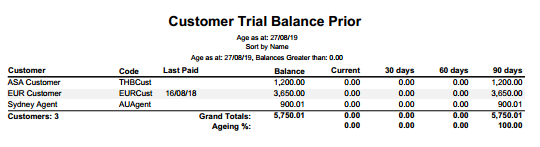
Trial Balance Prior Report Filters
Transaction Company – This will show what company created the transaction. This is mainly useful when debtors are being shared between companies. So, in the case where a customer is set to company 2, but company 1 uses the customer to create an invoice. That invoice would be included in the search if Transaction Company is set to 1.
Debtor Company – This is determined by the Company setup in Debtor Details. If a Debtor is set to company 2, and used for an invoice in company 1, that invoice would be excluded if filtered for Debtor Company 1. Not useful in most situations, Transaction Company should be the default filter in most situations.
Group By Currency – On the Trial Balance Prior report (Accounts Receivable), the balances that are showing are normally showing in Local values. If instead the user would like to see the outstanding balances in the foreign values, Group By Currency will show the foreign values instead:
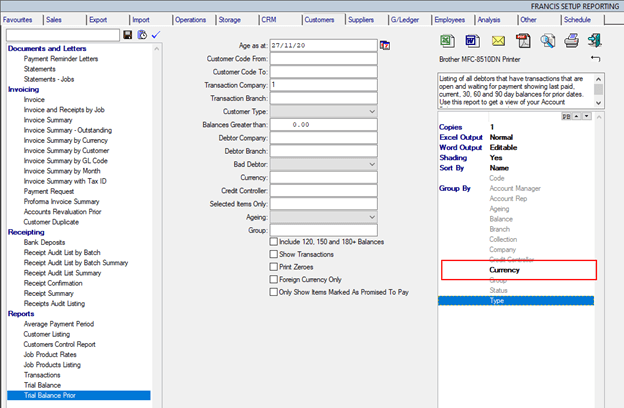
Debtor Branch – This will show only transactions/invoices for debtors who are set to that specific branch. If Branch is left blank, this may result in missed transactions/invoices.
Bad Debtor – Filter based on the Bad Debtor field in Customer Management Details tab. Will only show debtors with the selected value:
Additional Report Filters:
Show Items Marked as Promised to Pay – On the Debtor Management – Inquiry tab, there is a feature where you can highlight invoices that have been promised to pay by the debtor in question:
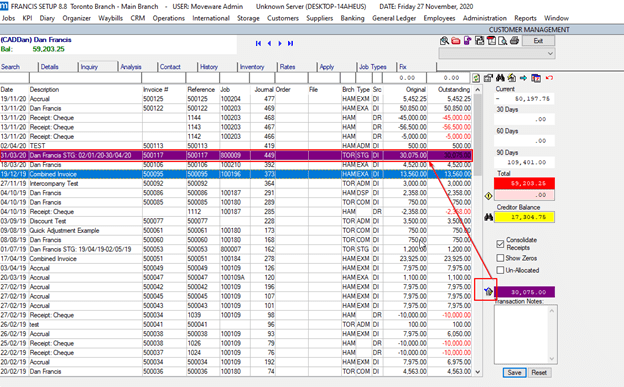
Toggling it again will unflagging it. This toggle will filter only items that have been flagged as promised to pay so the user can see what has been promised.