Job Products Management
What are Job Products?

In Moveware, Job Products (also referred to as Removal Products) refer to the line items used on an Invoice. Job Products and their associated settings, behaviour, and rates can be configured in Moveware to suit your needs.
Important note: To successfully create a Job Product, it is crucial to create a corresponding Supplier Product. See Supplier Products for more information.
The Moveware Costing screen will always display Supplier Products whereas the Invoicing screen will display Job Products. Supplier Products and Job Products are then linked together. Having the two Products linked to one another makes it easy for accounting purposes to record money coming in versus money being paid.
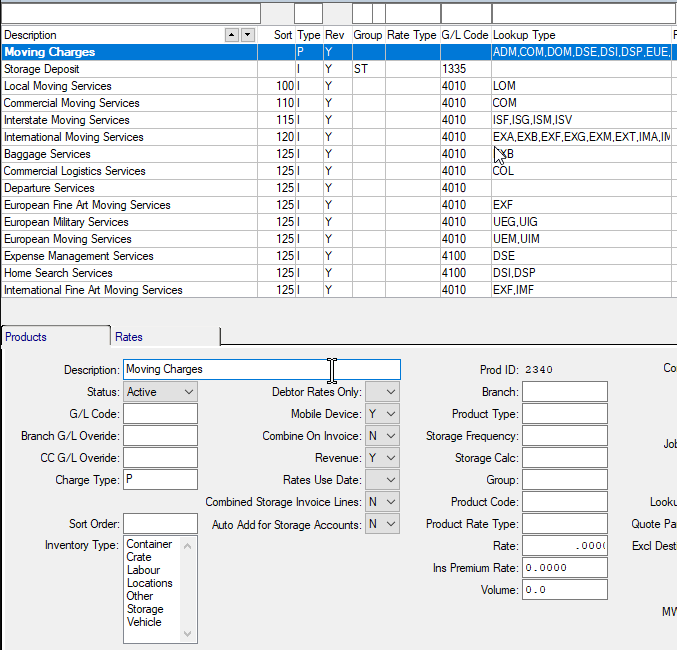
How to Add a New Job Product
- In the main menu navigate to Administration > Moveware Setup > Job Products. Available products are listed by Sort Order.
- Click the Add [
 ] button.
] button. - Enter the Description of the new Job Product and set the status to Active.
- Double-click on the Type field and assign either (C)omment, (I)nvoice or (P)arent. Comment lines appear in Job Products but do not have charges assigned.
- Assign the relevant Tax Codes depending on the item’s taxable status.
- Add any relevant Comments to the Job Product and then assign the Job Types that this product will apply to. This Product will now be visible in Job Type Lookup that it relates to, and can be set to automatically apply via the Job Type Creator.
- Assign the General Ledger code that this Product will link to. If you are unsure please contact your Accounts Department for confirmation.
- Assign the Product to its relevant Product Type (if applicable) and answer (Y)es or (N)o to questions and settings.
- Set the “Auto Add for Storage Accounts” flag to Y(es) to automatically add the product to storage account charge details.
- If you are operating multiple branches, assign a Branch code and/or Cost Centre to this product is Branch/Cost Centre specific – otherwise, leave it blank.
- Click on Save [] and Exit when finished.
- Create a corresponding Supplier Product.
Overview of Fields
| Field | Description |
|---|---|
| Description | Specifies the description of the invoicing line item as shown in the Invoicing window and in subsequent updated transactions |
| Status | The status of the Job Product is either Active or Closed. By closing a product it removes it as an option for users to add to invoices. Use the ‘Closed’ status in preference to deleting a product. |
| G/L Code | The General Ledger Code (G/L Code) is used allocate the cost/revenue of the product for accounting purposes. |
| Branch G/L Override | Branch G/L Override allows you to delegate a specific branch for a particular product. The Product will always post to this branch in a transaction. |
| Cost Centre G/L Override | Cost Centre G/L Override allows you to delegate a specific cost centre for a particular product. The Product will always post to this cost centre in a transaction. |
| Charge Type | Type of line item charge: (I) Invoicable, (C) Comment, or (P) Parent. Comment lines used to enter text-only lines onto an invoice (no prices), and Parent lines are used as headers, to group products inside of parents. |
| Sort Order | Sort allows you to prioritise the product by giving it a number to sort it from lowest to highest. When adding a Product to an Invoice, the lowest numbered ones will appear at the top. Products that are used frequently should be “sorted” with the lowest numbers. |
| Inventory Type | The location of the Job Product. Multiple types may be selected. |
| Mobile Device | Determines whether the product is downloaded to the Mobi or MoveSurvey tablet system when synchronised. |
| Combine on Invoice | Lists the Job Product on the same line as others and is included in the total amount on an Invoice if set to Y. Lists the Job Product on an individual Charge or Invoice Line if set to N. |
| Revenue | Shows the revenue of the Job Product on accounting reports if set to Y. In some cases a company may decided not to include Ancillary services in their accounting reports. |
| Rate Date | When setting up a rate against this product, you can specify a date range when the rate is to be used. The date that a product uses for its rate can be any of the key dates available in this list. |
| Branch Default | |
| Combined Storage Invoice Lines | Combines with other products into one charge line in storage. |
| Auto add when creating a Storage Account | Creates a storage charge line whenever a new Storage account is created if set to ‘Y’. Applicable to Storage charges. |
| Branch | |
| Product Type | Product Type is for the product groups. e.g. the type can be set as ‘I’ for insurance, ‘S’ for storage or ‘R’ for job charges. These product types can be setup by double clicking the Product Type field and selecting Add in the Quote Line Details Lookup window. |
| Storage Frequency | Default storage frequency for this product when used in storage |
| Storage Calc | Default Calc Type for this product when used in storage |
| Group | Links the Job Product to others with the same group code. The group of products is displayed when the group code is selected. e.g. if the Group Code is LR (Local Job), you can link all products that a Local Job may use together so the data is easily accessible rather than the user having to select all of the individual products. |
| Product Code | Specifies a code for the Job Product. Is sometimes used for reference if the product has a different code on another accounting system. |
| Product Rate Type | Used to create shortcuts for inputting Charge Lines. |
| Rate | The rate of the Job Product. |
| Insurance Premium Rate | Records the rate of the insurance premium. This is used in reporting on cost of insurance. |
| Volume | Volume of the Job Product. |
| Comments | Additional comments about the Job Product. |
| Job Types | Specifies the Job Types that the product is used in. Refer to Administration > Moveware Setup > Job Types. |
| Lookup Type | Specifies the Cost Centres that the product will be available in by Default. |
| Quote Paragraph | A paragraph that can be used in conjunction with this product for documents. |
| Excl Destinations | Double click and choose a country and the Product will not add to an invoice whenever that country is the Destination associated with the invoice. |
| Parent | Specify the Product which is the parents to this Product. The Parent must be set as Charge Type = P. |
| Smalls |