How to Add a Customer
Step 1:
Select Customers
Enter Customer Management
Select Add in the details tab to add a new customer
See below:

Step 2:
Fill out the relevant fields
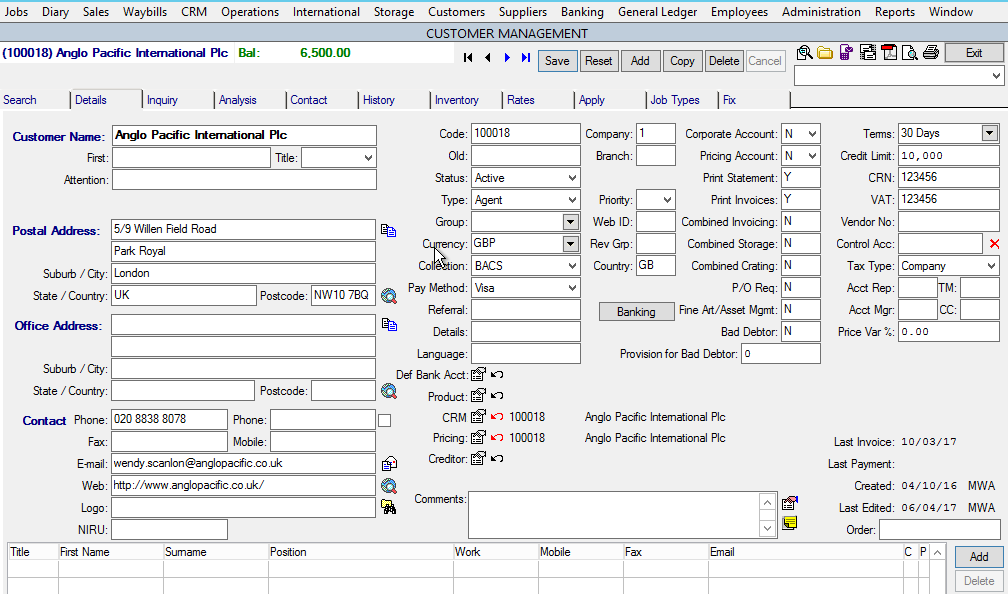 See the example below:
See the example below:
Please use the table below to understand the meaning of certain fields:
| Field | Description |
| Code | Unique Ref |
| Status | A – For an Active Customer |
| Currency | The Currency Customer Pays In |
| Collection | Collection Method |
| Pay Method | Payment Method |
| Branch | Default Branch Customer Belongs To |
| Country | Country Customer Is From |
| Print Statement | Y – To Print Statements |
| Print Invoices | Y – To Print Invoices |
| Terms | Payment Terms |
| CRN | Company Registration Number |
| Tax Type | Company or Private |
Step 3: SAVE!
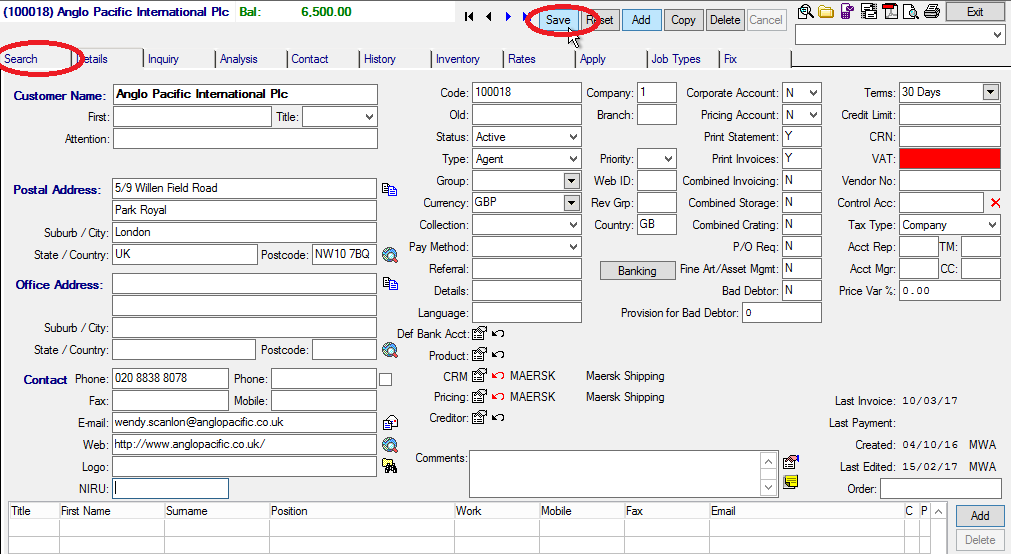 Save the customer and you can view the customer back in the search screen
Save the customer and you can view the customer back in the search screen