NES Customs Utility User Guide
What is NES?
The NES is a computer-based system which allows export declarations to be made electronically, it replaces the manual process. NES operates within the nationwide electronic Customs Handling of Import and Export Freight (CHIEF) system which controls the movement of international cargo.
Summary of This Guide
This guide describes the Moveware facility for generating an Initial Customs Declaration for a waybill through to receiving clearance to proceed from Customs. It also discusses options for amending a submitted Customs Declaration and cancelling it if need be.
A brief discussion on most of the possible Customs response message types can be found at the end of this guide.
NES Customs Declaration Utility
The NES Customs Declaration utility provides the facility to Lodge, Amend & Cancel Customs Declarations. To run the utility, select the ‘Dispatch’ Icon found on the Waybill Details screen.
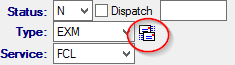
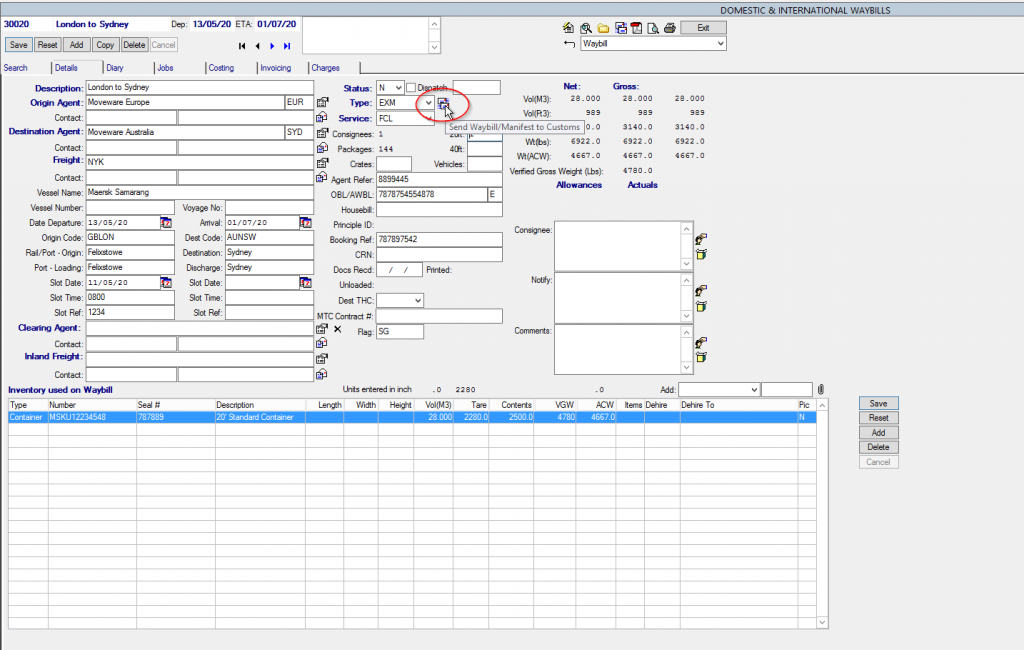
Lodging an Initial Customs Declaration
When you first enter the utility screen, the waybill number is pulled automatically from the Waybill Details screen. To choose another waybill, use the waybill selection button.
- To lodge an Initial Customs Declaration for the selected waybill, choose the ‘Send a New Declaration to Customs’ button.
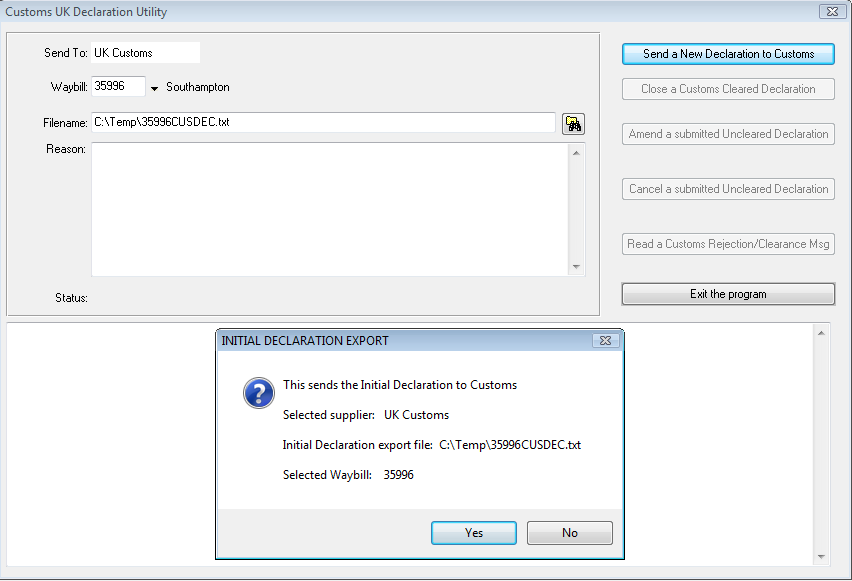
2. Select ‘Yes’ to proceed.
The following screen is displayed.
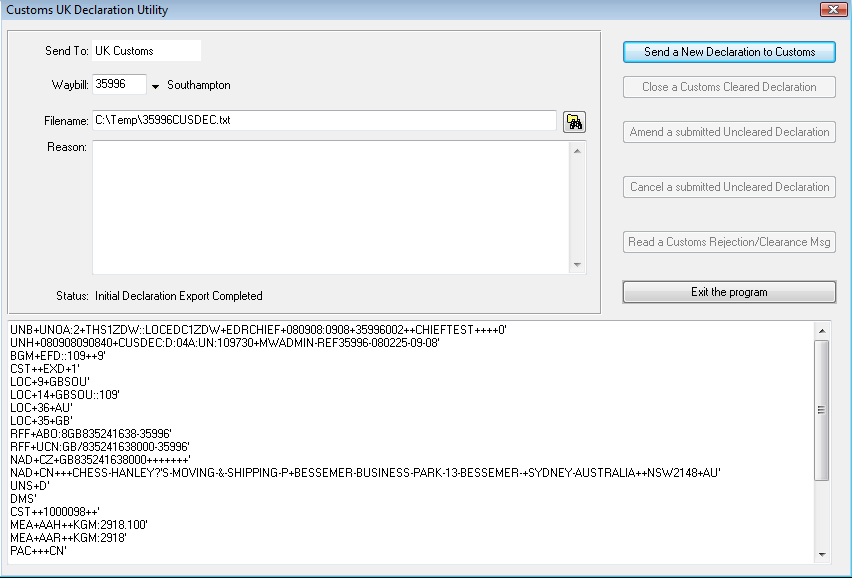
The data shown in the lower part of this screen is the Customs Declaration encoded as an EDIFACT message, suitable for processing by the Customs Declaration processing system called CHIEF.
This EDIFACT message is written to a file named <waybill number>CUSDEC.txt in a directory that has been pre-configured to store ‘Outbound’ Customs Declaration (CUSDEC) EDIFACT-formatted messages, bound for CHIEF (C:\Temp in the example).
The handling of outbound (and inbound) messages is done entirely automatically by a Moveware background process.
If you exit the utility screen and switch to the Waybill diary screen, you will see a diary entry for the Initial Customs Declaration, ‘Custom Docs Lodged’.
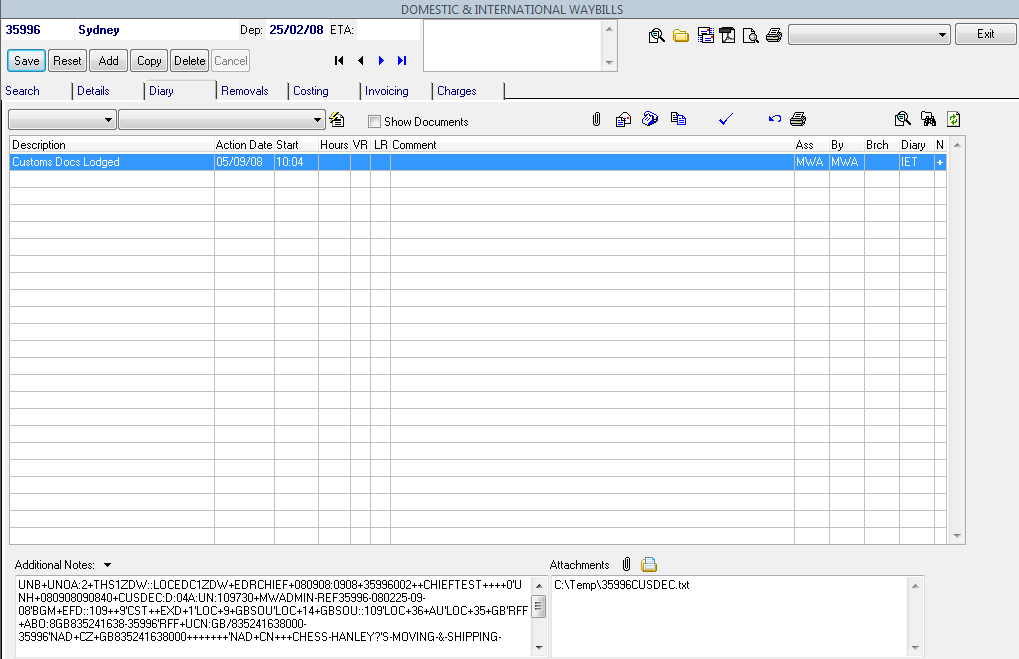
Initial Customs Declaration – Customs Response
When the Initial Customs Declaration has been processed by Customs, you should receive one or more responses from them into the specified Email Inbox.
Users MUST run the Outlook Inbox to IMPORT the email into the Waybill Diary Tab.
The responses will then be shown in the Waybill Diary screen.
The Customs response to an Initial Customs Declaration (and to Amendment or Cancellation for that matter) will be:
- Acceptance OR
- Rejection
If Customs has cleared your Declaration, you will see a ‘Customs Cleared’ entry in the Waybill Diary screen.
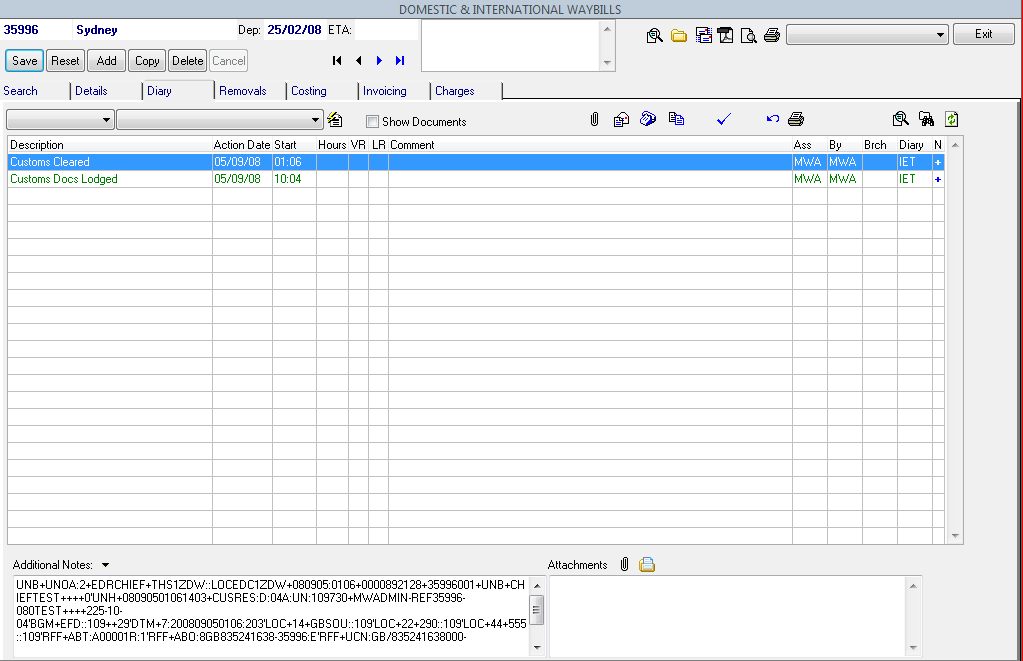
The actual EDIFACT formatted response message received from Customs is shown in the ‘Additional Notes’ section on the diary screen for the Customs Cleared’ entry. A translation of the message for the waybill 35996 is the following:
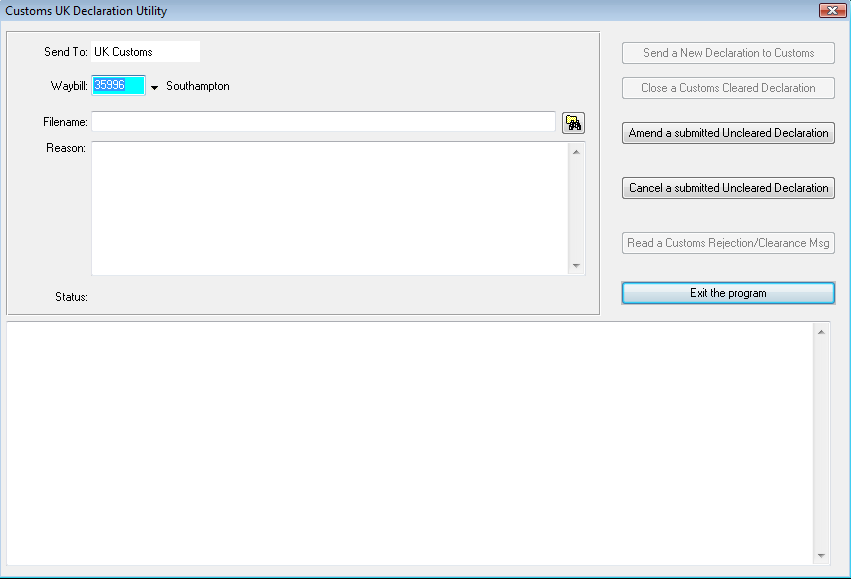
It is worth noting a couple of points about this translation, as it contains features in common with other Customs interchange EDIFACT messages.
1. ICR is the Interchange Control Reference. We generate our own unique number for outbound messages (e.g. the Initial Customs Declaration message), based on the waybill number. Customs responds with a message that has a unique ICR that they have generated and which references the ICR they are responding to. In this way, you can link the inbound response messages with the outbound messages. Note it is possible to have more than one inbound response message for one outbound message.
2. The important references are the two UCRs (Unique Consignment References), termed the MUCR and DUCR. There is also a CHIEF Common Access Reference that is carried around by outbound and inbound messages and performs no other function other than to provide a common reference for CHIEF messages relating to interchanges for this waybill.
Once you have sent the Initial Customs Declaration for the waybill, returning to the utility screen will only allow you to Amend or Cancel the Declaration. This has been done (disabling the Initial Declaration button) to prevent re-transmission of an Initial Declaration which would invite an error response message from Customs.
Amending a Customs Declaration
Note that the button label for Amending a Customs Declaration should read ‘Amend a Customs Declaration’. This has been corrected. It shouldn’t matter if the Declaration is cleared or uncleared (it may be rejected).
- Select the ‘Amend a Customs Declaration’ button.
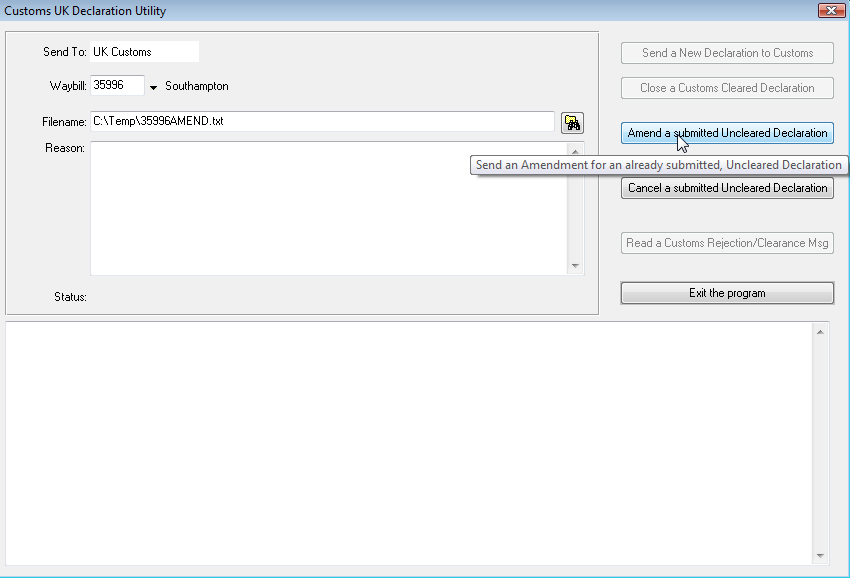
2. You need to enter a reason for the amendment – this is mandatory.
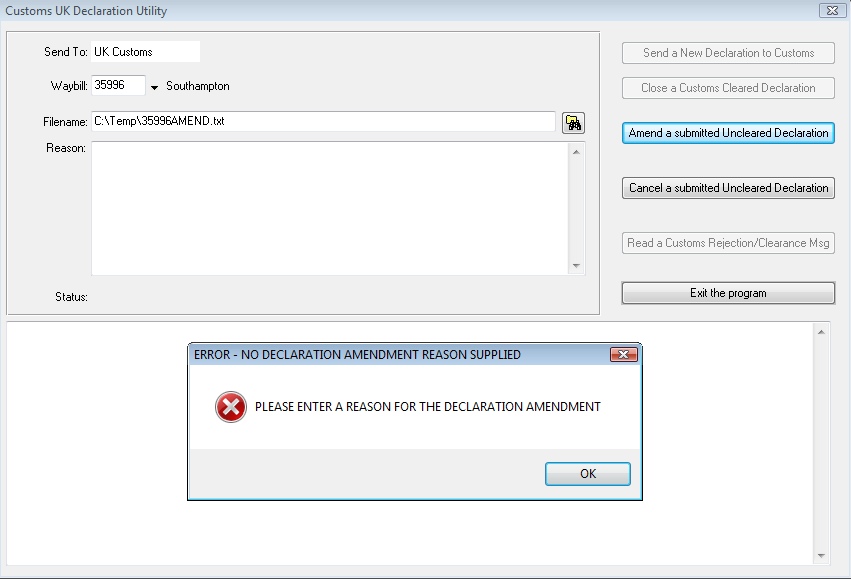
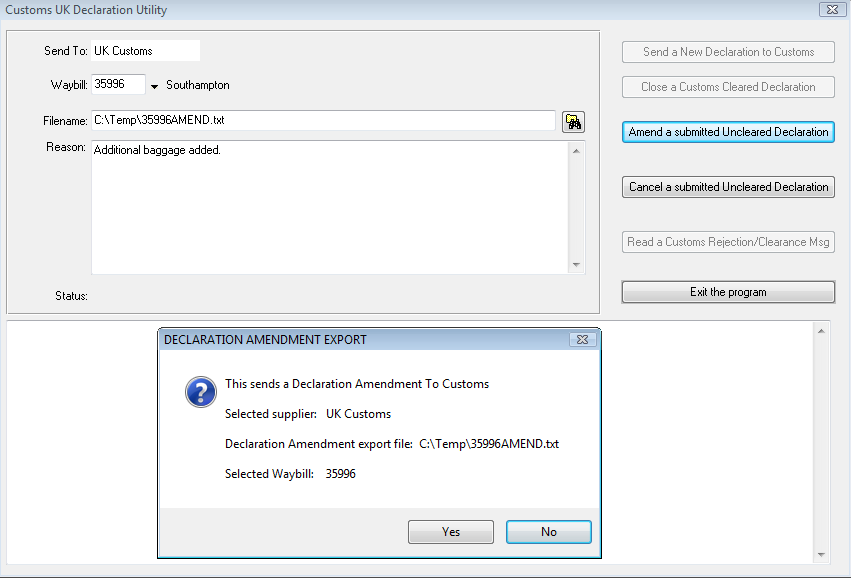
3. Selecting ‘Yes’ will display the following screen in our case.
Note that the Customs Declaration EDIFACT message contains the reason you have just entered and should reflect the amendments you have made to the waybill/removals.
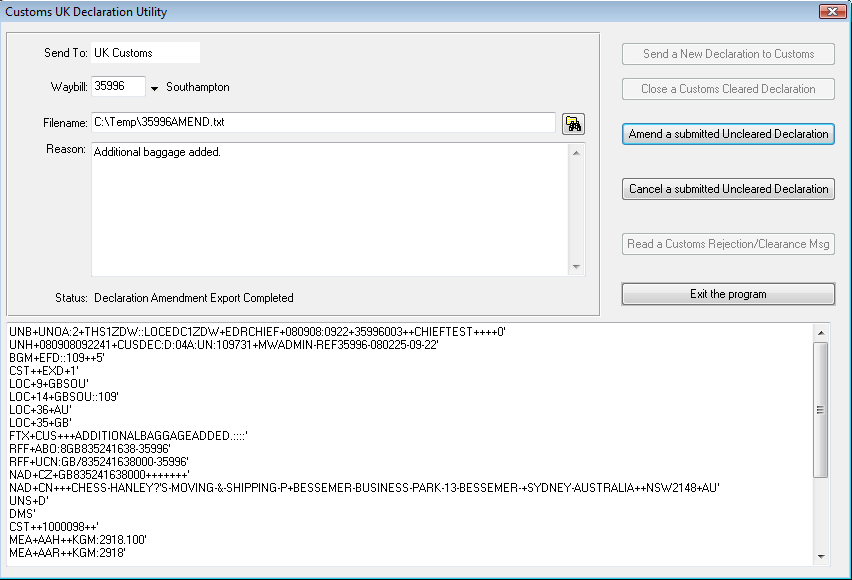
A diary entry titled ‘Customs Declaration Amended’ is created showing the date/time of the amendment. This message will be sent to Customs and they will respond with either a 1) acceptance or 2) rejection of the amendment.
The file name for the outbound message is formatted as <waybill number>AMEND.txt.
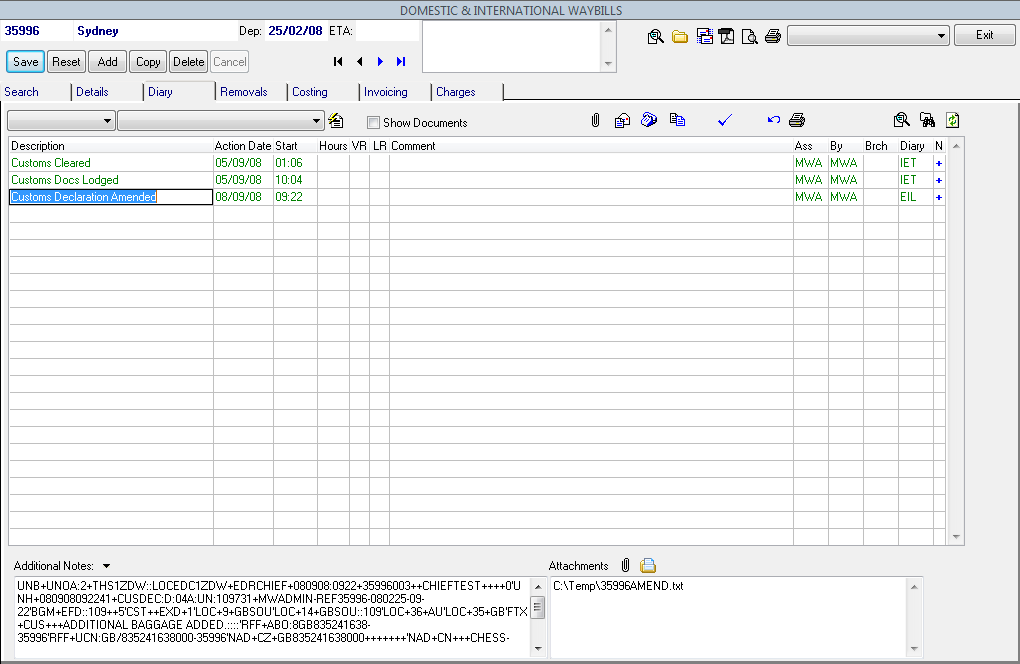
In a short period of time, the response will come from Customs.
In this case, the amendment has been accepted, evidenced by the ‘Customs Declaration Amendmnt Accepted’ diary entry. Note that you can enter more than one amendment for a Declaration; their responses will be displayed in the diary screen.
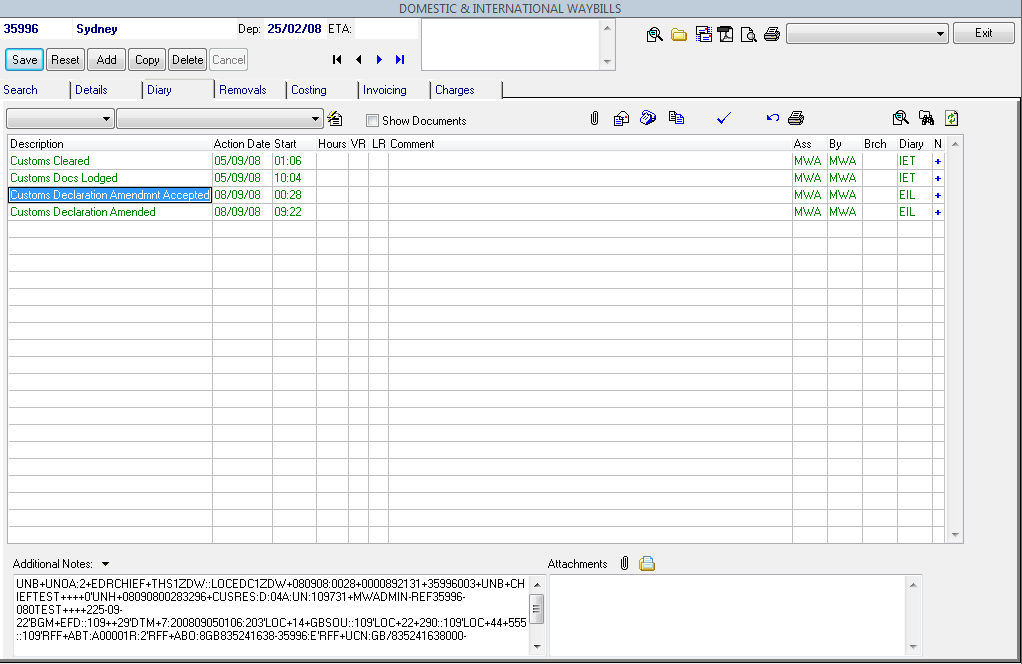
The translation of the acceptance of the Customs Declaration Amendment is as follows:
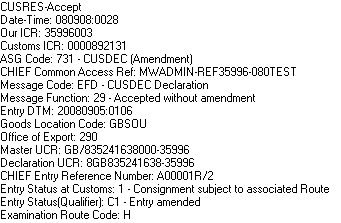
At this point, the date/time of the Customs response reflects local UK time while the outbound message date/times reflect AU EST for the examples used in this guide.
The diary will show the natural date/time order when the utility is being used operationally in the UK.
Cancelling a Customs Declaration – If Necessary
Note that the button label for Cancelling a Customs Declaration should read ‘Cancel a Customs Declaration’. This has been corrected. It shouldn’t matter if the Declaration is cleared or uncleared (it may be rejected).
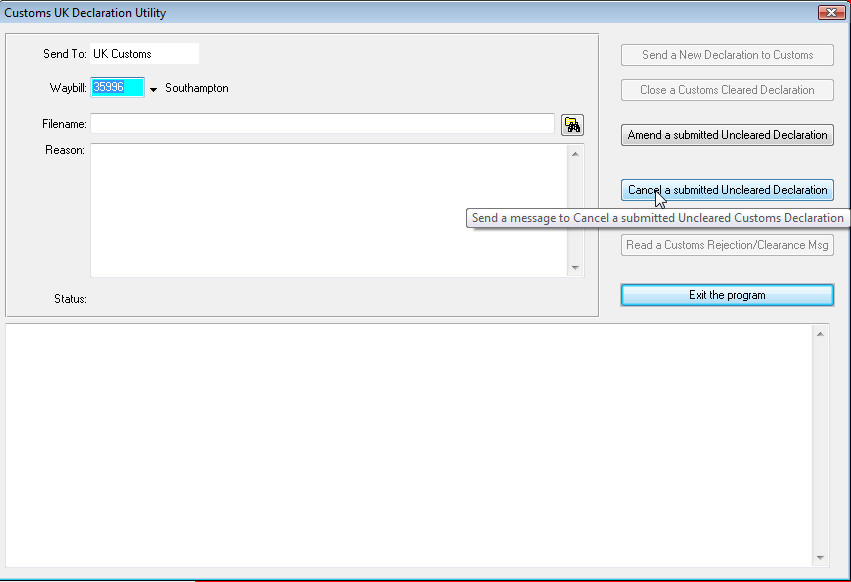
- You need to enter a reason for the cancellation – this is mandatory.
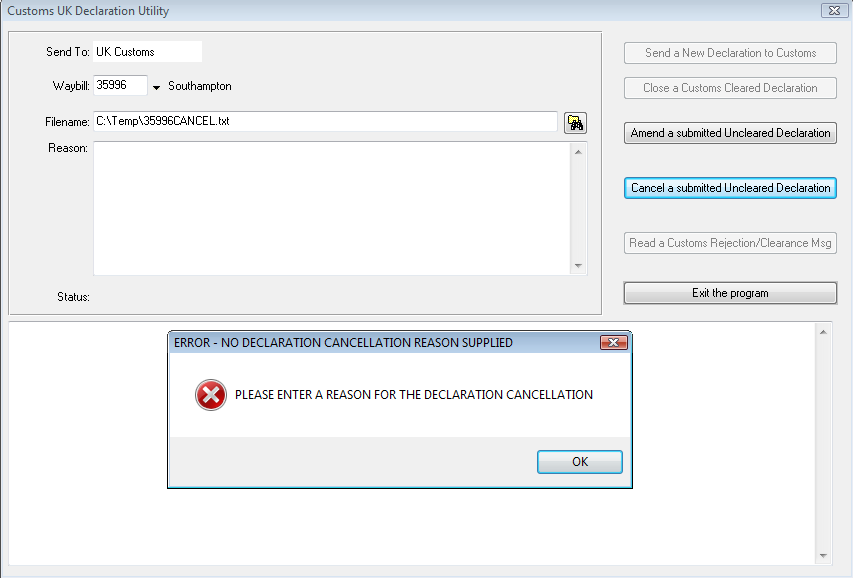
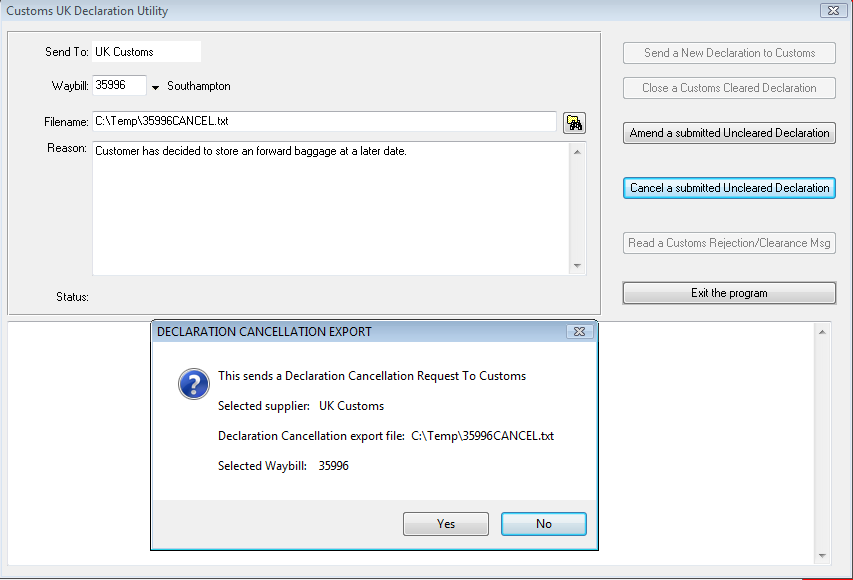
2. Selecting ‘Yes’ will display the following screen in our case.
Note that the Customs Declaration EDIFACT message contains the reason for Cancellation you have just entered.
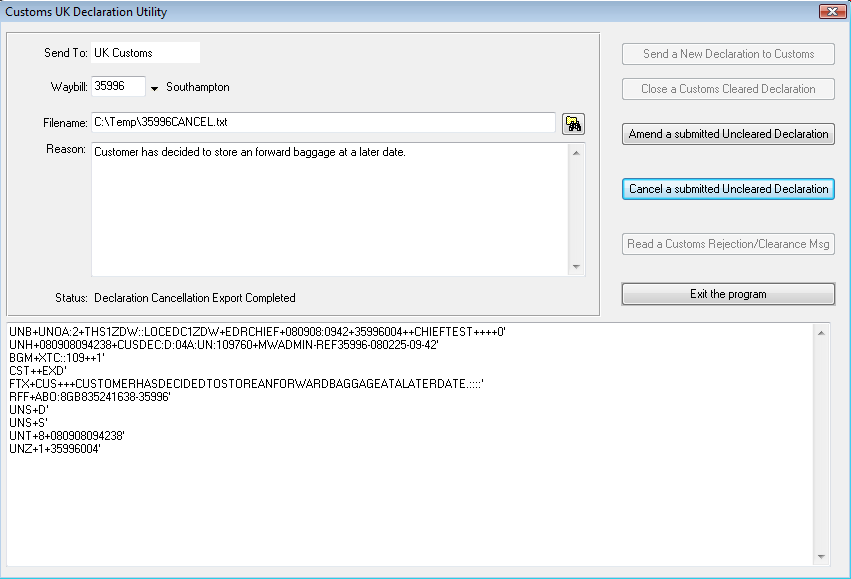
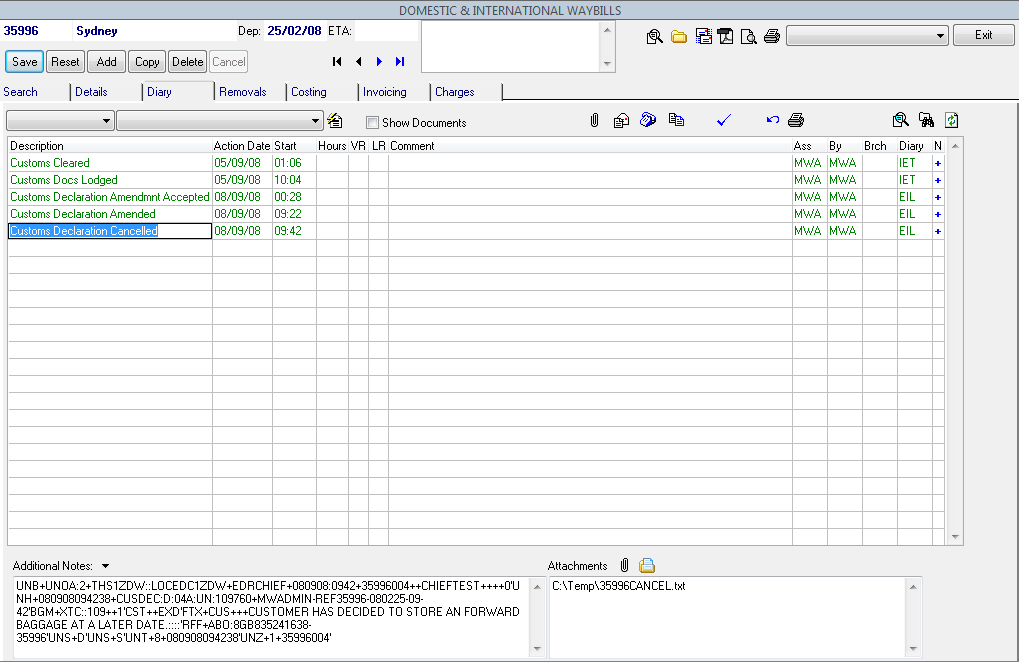
Note the <waybill Number>CANCEL.txt filename in the screen above.
3. A diary entry titled ‘Customs Declaration Cancelled’ is created that shows the date/time of the cancellation.
This message will be sent to Customs by the background proces. Customs will respond with an acceptance or rejection of the cancellation.
4. The diary screen shows that the cancellation has been accepted by Customs evidenced by the ‘Customs Declaration Canceln Accepted’ diary entry.
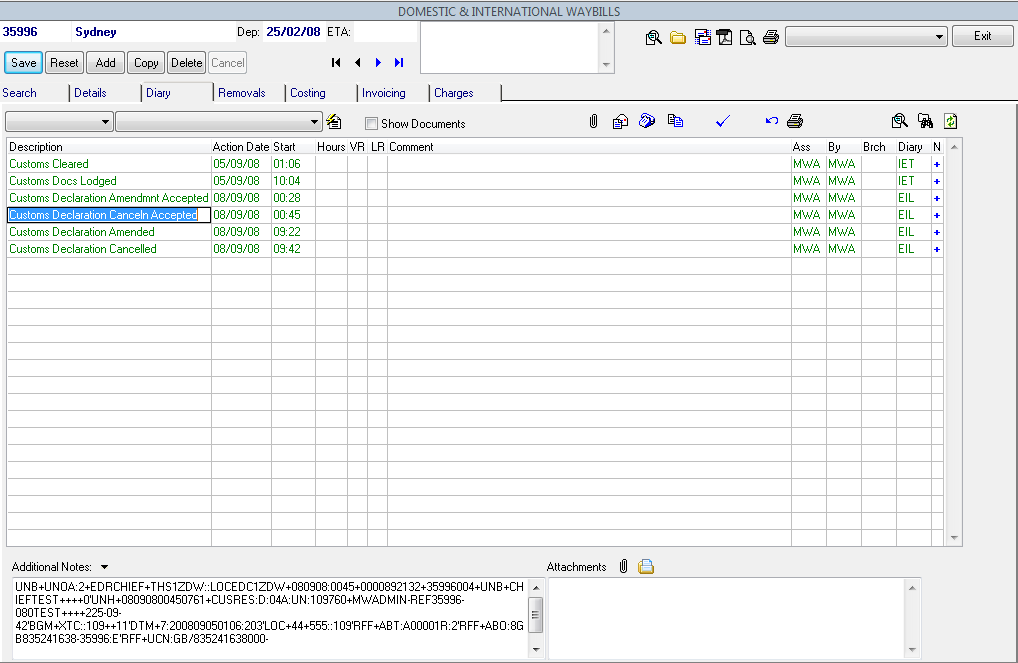
The translation of the acceptance of the Customs Declaration Cancellation is as follows:
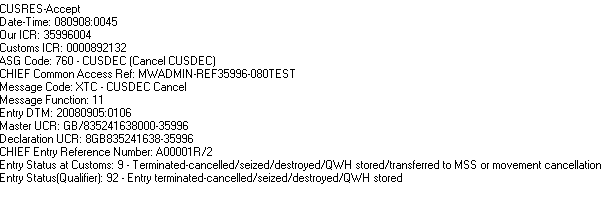
Once you have received the acceptance of the cancellation, all buttons other than ‘Exit the program’ will be disabled & no more Customs Declaration activity on this waybill is allowed.
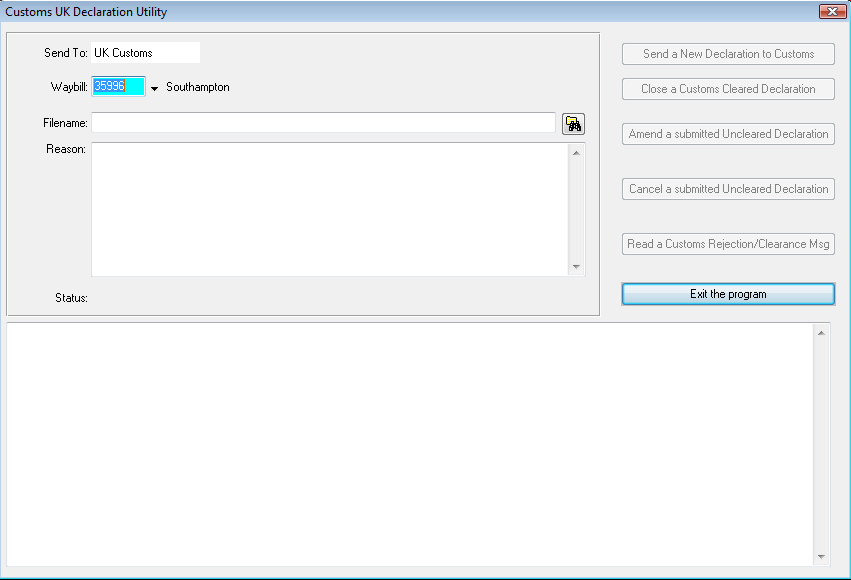
Customs Error Response Messages
The examples above show only positive responses from Customs, hopefully the norm. However, as already noted, the Customs Declaration may be rejected by Customs based on the Declaration contents or an Inspection requirement etc. Rejection may also be because the outbound Customs Declaration (Initial or Amendment) contains missing or incorrect data or at worse, the outbound EDIFACT message is syntactically incorrect.
The screen below for waybill 35991 shows a number of ‘Customs Declaration Rejected’ instances, obtained while testing.
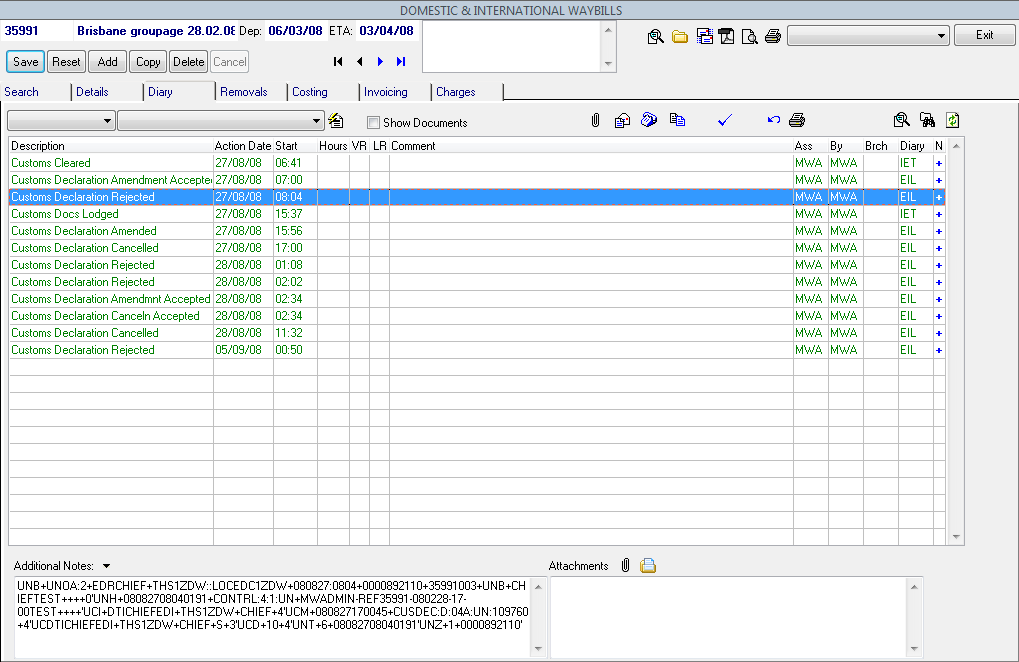
If you look closely at the ‘Additional Notes’ you will see CONTRL:4:1 in proximity to the appearance of the string UNH+’ string, the header for the EDIFACT message. The CONTRL:4:1 specifies the message type & version.
Various Error Response Messages Types:
CONTRL:2:2 Rejection Message
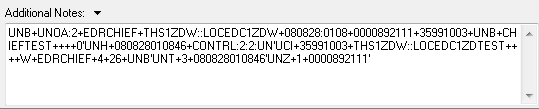
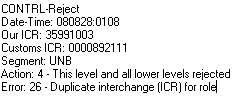
This shows that an attempt to send the same EDIFACT message (same ICR) has been rejected by Customs.
CONTRL:4:1 Rejection Message
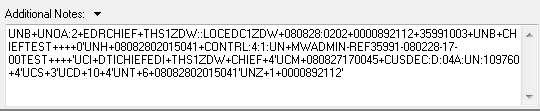
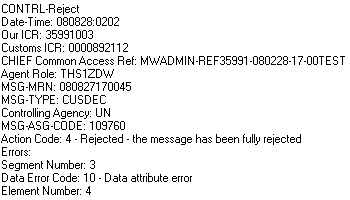
This showed an error in the outbound EDIFACT message that necessitated a program change to correct the problem.
CUSRES Rejection Message

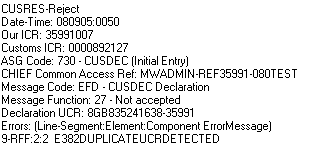
This resulted from trying to re-send an Initial Declaration after the Declaration had already been cancelled. With the controls applied to the buttons, this should not be possible. This case was just meant to show the range of validations the CHIEF system does.
CUSRES Rejection Message
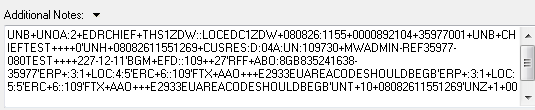
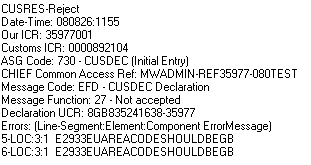
This was caused by an error in the data relating to the Waybill. In this case, change the data in the waybill and send an Amendment for the Customs Declaration.
As already noted, it is possible that you will receive more than one Customs response message to an Initial Customs Declaration /Amendment/Cancellation. CONTRL response messages are not good news and should be referred on. Some CUSRES messages also fall into this category.
CUSRES Rejection Messages not only show errors in data but also show legitimate rejection messages from Customs for the Customs Declaration Initial Lodgement, Amendment & Cancellation. We don’t have an example of this message type because the Customs test site doesn’t provide them. The translation of the CUSRES message should clearly show its purpose/intention.
Note:
Other buttons are shown on the Utility screen, but are unavailable for use (disabled):
‘Close a Customs Cleared Declaration’
‘Read a Customs Rejection/Clearance Msg’
Please disregard these as they are there for the future or for a current purpose.
Glossary of Terms
CHIEF Customs Handling of Import and Export Freight – the Customs UK Declaration processing system
DUCR Declaration Unique Consignment Reference
EDIFACT Electronic Data Interchange for Administration, Commerce & Transport
ICR Interchange Control Reference
MUCR Master Unique Consignment Reference