Report Configuration – Details
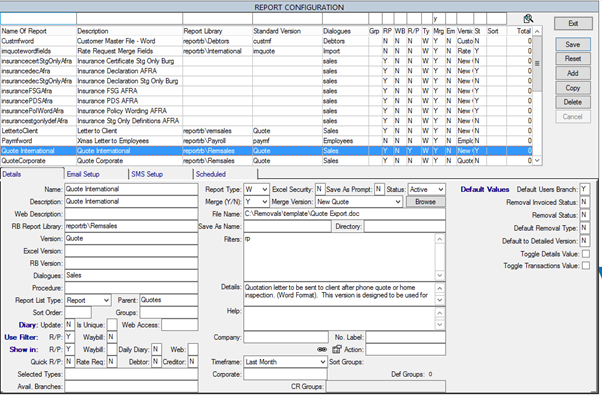
| Field | Description |
|---|---|
| Name | Report Name. This is a unique identifier for the report. |
| Description | Report Name that is seen by the users. |
| Web Description | Report Name Shown on MoveClient/Movepartner. |
| RB Report Library | The file directory on your server of the Crystal/Word file. |
| Version | File name of the Crystal/Word file. |
| Excel Version | Excel Procedure name to be used in Moveware code. |
| RB Version | Report Builder Version of Report. |
| Dialogues | Which tab in the Reports module is the report visible in. The options are: Sales Export Import Operations Storage CRM (Corporate) Debtors Creditors G/Ledger Employees Analysis Other To add a report to multiple tabs, enter them with a space in between (i.e. Analysis Other). |
| Procedure | Moveware Procedure for the Report. This is driving the behavior of each filter to be used in the report. An incorrect procedure will cause filters to not work properly. |
| Report List Type | The type of entry in the reports menu. Either Parent or Report. Parent means it is a report group (in Bold) on the Reports Module. For instance, the Analysis tab has a "Financial" group. |
| Parent | The name of the report's parent in the Reports module. |
| Sort Order | The order the report displays in on menus, ordered from lowest number to highest. If there is no sort order number, it will sort alphabetically. |
| Group | Security Group from Employee setup. |
| Diary Update | If set to Y, the linked diary action will be completed when running the report. |
| Is Unique | Creates a new diary action every time the report is run. |
| Web Access | |
| Use Filter: R/P | Filter by each Removal Plan (Job) |
| Use Filter: Waybill | Filter by each Waybill (Job) |
| Show in | Show on the specified screen (display in the document drop-down menu) if the field is “Y”. |
| R/P | Show on Removals Management (Jobs) screen. |
| Waybill | Show on Waybill screen. |
| Daily Diary | Show on Daily/Operational Diary. |
| Web | Show Report on (M) MoveClient, (P) MovePartner or (Y) Both. |
| Quick R/P | Show on Quick Removal Management (F12). |
| Rate Req | Show on Rate Request screen. |
| Debtor | Show Report on (D)ebtor Management, (C)RM, or Both (Y). |
| Creditor | Show on Creditor (Supplier) Management. |
| Selected Types | Show the Report for Selected Job Types/Cost Centres (EXP, IMP) in Quick Print (Blank for All) |
| Avail. Branches: | Show the report for only selected branch. (Blank for All). If Display Branches are used, a Disp. Branch field will be available to show the report for only selected brand. (Blank for All). |
| Report Type | R = Crystal Report E = Excel W = Word D = Diary Email P = PDF RB = Report Builder EX = Excel DB = Dashboard CSV = CSV |
| Excel Security | |
| Save as Prompt | Auto-Save word document after merge (Y/N). |
| Status | Active/Inactive. |
| Merge (Y/N): | Merge for Microsoft Word Merge. |
| Merge Version | Table for Merge. |
| File Name: | Location of word document file. |
| Save As Name | Save As File Name. |
| Directory | Default Directory to save the Report to. |
| Filter | Filter for Report in Report Page - the correct procedure must be set up within the report for this to work |
| Detail | Report Detail seen by the users in the report menu. |
| Help | Comments. |
| Company | Show the selected company. (Blank for All). |
| Action | The diary action the report is linked to. |
| Timeframe | Default timeframe for the timeframe filter. |
| Tariff | Show Report only for the selected Tariff Accounts (Blank for All). |
| Def. Language | Default Language for Report. |
| CR Group | Dynamic group options for Group By. This will list out the groups and they are seen in the Report Groupings Table. |
| Max Groups | The maximum number of groups that the report can run . The report must have the correct procedure running to use these groups. |
| Def Groups | The number of default groups the report uses. |
| Default Values | The default values when generating the report in Reports Menu. Double click a default value to change it. Default Users Branch: Y or N Removal Invoice Status: Y or N Removal Status: Y or N Default Removal Type: Y or N Default to Details Version: Y or N Toggle Details Value: Y or N Toggle Transaction Value: Y or N |
| Report Groupings Table | Defaults when the report is run using groups. Copies – Number of copies generated Excel Output – Normal or Data only Word Output – Editable or Rich text Shading – Yes or No Sort By – the groups the report is sorted by. The Sort Groups in Bold are set up by default. Group By –the default groups used on the report. The Group By in Bold are set to run by default. |