Direct Debit Setup
Moveware currently supports direct debit for credit cards in all Stripe regions, and bank accounts in Australia, UK (BACS), Europe (SEPA), US (ACH) and Canada. If these options are enabled in your Stripe account, your customers will get a view of each option when they enter their direct debit information.
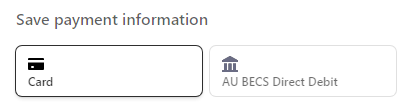
In order to get your customer to the Stripe page to enter this information, there are three methods:
- Sending a link to a single customer
- Sending a link to a batch of customers
- Entering the client payment information Moveware user
1. Sending a link to a single customer
To send a link to a customer, a user can add a merge field to a report. The merge field is <Online Customer Token Create>
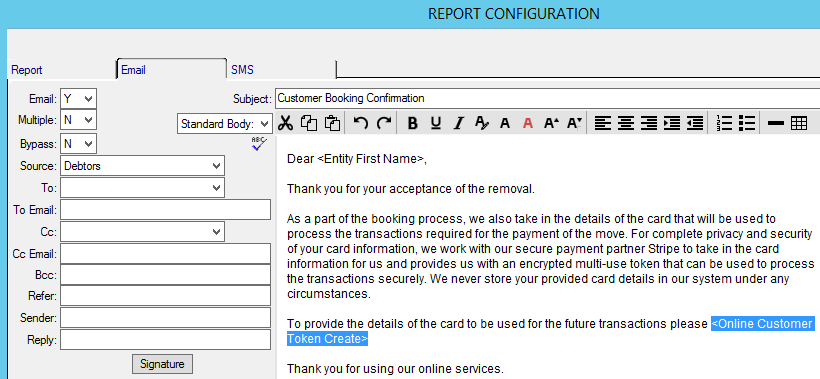
2. Sending a link to a batch of customers
This method is generally used when first moving over to Stripe. It will allow you to send a batch email to all selected clients, with a link for them to click and complete. Once the Stripe setup has been completed on your system, there will be an email called ‘Direct Debit Registration Email’ on the customers tab in report. Using this, the user can select multi-print to send a batch of emails to their customers to migrate to Stripe.
3. Entering the client payment information yourself.
If you already have the client payment information on file, direct debit can be setup by going to Customer Management, clicking the banking button and then clicking the tokenise button. The user will be sent to a Stripe webpage where they can key in the details. Warning: If using a card, this method will often result in the card owner being sent an SMS for verification, so it is highly recommended that the customer enters these details themselves rather than the Moveware user.
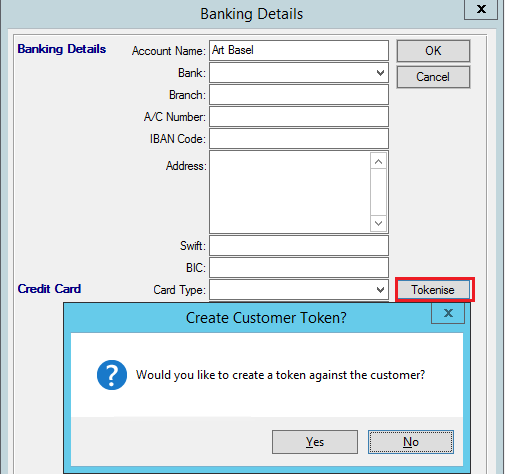
In each scenario, once the user has entered in their payment details, some of their details will be passed back into Moveware and displayed on the customer banking details screen.