Supplier Products Management
What is a supplier product in Moveware?
Supplier Products (Creditor Products) are the line items on Purchase Invoices. These are used in the costing tab of the Jobs management screen, as well as in the Purchases module. Supplier Products and their associated rates can be configured in Moveware to suit your company’s needs.
Important note: To successfully create a Supplier Product, it is crucial to also create its corresponding Job Product (Removal Product). Review Job Products for more information.
The Jobs Costing screen will always display Supplier Products whereas the Invoicing screen will display Job Products. Supplier products and Job Products are then linked together. The reason this is set up this way is because your invoice is based on your costing and having the two Products linked to one another makes it easy for accounting purposes to record money coming in versus money being paid.
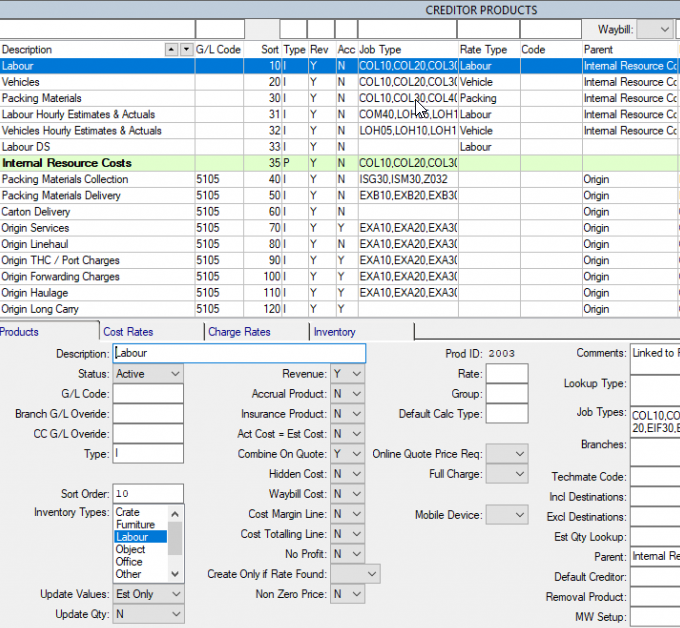
How to Add a New Supplier Product
- Navigate to Administration > Company Setup > Supplier Products.
- Click Add
 .
. - Enter the Product Description.
- Set the Status to Active to use the Supplier Product immediately.
- Double-click on the Type field to select the applicable Product Type.
- Double-click on the Job Types field to select the applicable Job Types.
- Specify the Branches and the Rate types.
- Specify the Destinations the product should be excluded from.
- The product can then be assigned to a Parent Product, Default Supplier, or Job Product.
- Click Save
 .
. - Navigate to the Cost Rates tab to set the Product Rates. These are used to automatically insert predefined rates into the Supplier Invoicing module or the Costing Tab of the Jobs Management module.
- Click Save
 .
. - Navigate to the Charge Rates tab to review the charge rates for set origins and destinations.
- Navigate to the Inventory tab to review inventory items linked to the product.
- Click Save
 .
. - Set up corresponding Job Product.
For more information, please refer to table below which outlines relevant fields for Supplier Products:
| Field | Description | Notes |
|---|---|---|
| Description | Specifies the description of the line item as shown in the Purchases/Costing screen and subsequently in updated transactions. | |
| Status | Status of the Supplier Product is either Active or Closed. By closing a product it removes it from the standard product pick list. Use the ‘Closed’ status in preference to deleting a product. | |
| GL Code | G/L Code (General Ledger Code) is used allocate the cost of the product for accounting purposes. | |
| Branch G/L Override | Branch G/L Override allows you to delegate a specific branch for a particular product. | |
| Cost Centre G/L Override | Cost Centre G/L Override allows you to delegate a specific Cost Centre for a particular product. | |
| Type | I – Invoicable. Prices can be inputted which then flow through to an invoice. C – Comment (text only). P - Parent. A Parent will display in green on the Costing screen, and will sum the values of its children. | |
| Sort | Sort allows you to prioritise the product by giving it a number to ensure that it appears in the correct location on any product listings. Products that are used frequently should be “sorted” with the lowest numbers. | |
| Inventory Types | Used to update the Cost or Sell value of the line item according to the Cost or Sell of the Inventory type chosen. | |
| Update Values | Specify whether the Supplier Product should inherit its Est Cost, Act Cost, or Sell values from the Inventory type. For instance, if I set this to Sell Only and the Inventory Type is Labour, the line item will add the Sell prices of all Labour added to the Job and use that as its Sell value in Costing. | |
| Update Qty | Update the Qty line on the Costing screen based on the Inventory type. | |
| Revenue | Do you want this products revenue to show on your accounting reports? | |
| Accrual Product | Specifies if the product is accrued or not. Moveware can report on outstanding accruals. | |
| Insurance Product | Set to Y if this Product pertains to Insurance. | |
| Act Cost = Est cost | Will automatically update the estimated cost to be the actual cost. Useful for internal company charges | |
| Combine on Quote | Specifies if the product to be listed individually on the Quote or combined. | |
| Hides the Cost on the Costing Screen in the Jobs module. Users with Security Group X can still see the line in Costing if it is set to Show All or Admin. | ||
| Waybill Cost | Specifies if the Product is a Waybill cost. Waybill products can be used to split waybill costs up onto each Job on the waybill on a pro rata m3 basis. | |
| Cost Margin Line | Sets the Cost as a Profit Margin Line in Costing. | |
| Cost Totalling Line | Sets the Cost as a Totaling Line in Costing for the entire Costing Option. | |
| No Profit | If set to Y, when Estimate Costs are entered the Sell Price is set to always match with no profit or markup. Set to Z if you want the Sell Price to be zero (cost only). | |
| Non Zero Price | ||
| Create Only if Rate Found | The Supplier Product will only add to the Job (automatically when the Job Type Creator is run) if there is a rate that applies to this Cost Option. Choose either Cost (rate), Sell, Either or Both. | |
| Rate | ||
| Group | Group allows you to link products to codes, which will be displayed as a group of products when the group code is selected. For example if the Group Code is LR (Local Removal), you can link all of your products that a Local Removal may use together so the data is easily accessible rather than the operator having to select all of the individual products. | |
| Default Calc Type | The default Calculation type for a Cost (e.g. NF – Net Feet, GL – Gross Pounds). When a cost is added to a Removal if no suitable Rate is found this calculation type will be used and the Quantity for the cost will be set accordingly. | |
| Online Quote Price Req | ||
| Full Charge | ||
| Mobile Device | Determines whether the product is downloaded to the Mobi or MoveSurvey tablet system when synchronised. | |
| Rate Date | When setting up a rate against this product, you can specify a date range when the rate is to be used. The date that a product uses for its rate can be any of the key dates available in this list. | |
| Brch Default | ||
| Comments | Can be used to record additional information about the product. | |
| Lookup Type | Specifies the Cost Centres that the product will be available in by Default. | |
| Job Types | Specifies the Job Types that the product is used in. Refer Administration > Moveware Setup > Job Types. | |
| Branches | Specify the branches under which this Product should be available to use. If this Product should be available for any branch to add, leave this blank. | |
| Techmate Code | For systems connected to Techmate, this is the ID to match line items with Techmate line items. For companies that don't use Techmate, this can be used as a code to match with another external Supplier Systems or Products. | |
| Incl Destinations | Double click and choose a country and the Product will only add to a Cost Option whenever that country is the Destination. | |
| Excl Destinations | Double click and choose a country and the Product will not add to a Cost Option whenever that country is the Destination. | |
| Est Qty Lookup | Used when calculating commissions. Choose a Product and the Sell price of that Product will update the Est Qty of this product. For instance, if Origin Services sells for $5000, the Qty of the Sales Commissions line will be set to 5000, which will then multiply by the rate to calculate commissions owed. | |
| Parent | Specifies the parent product that this product is to be included within. | |
| Default Creditor | Specifies a Default Creditor/Supplier to be used automatically with this product. | |
| Removal Product | Specifies the Job (Removal) Product linked to this Supplier (Creditor) Product. Used when Quoting/Invoicing directly from Costing. |