User Management
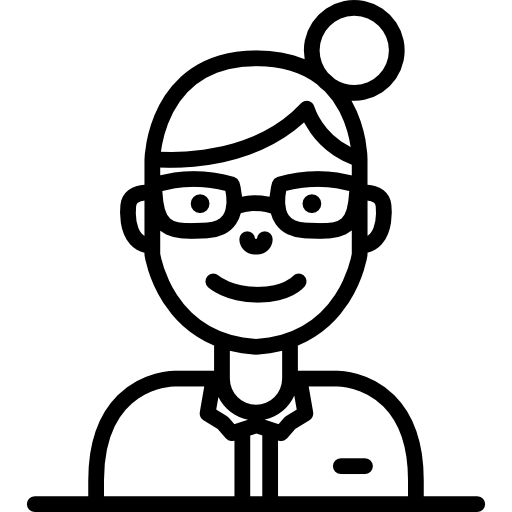
The User Management module is used to setup and maintain User information. Information can be recorded for each Moveware user, including their Security Access, Contact Details, Branch location, Printing Defaults, and a range of other details.
The User Management module can be accessed here: Administration > System Setup > Users. The main components of the User Management module are detailed below.
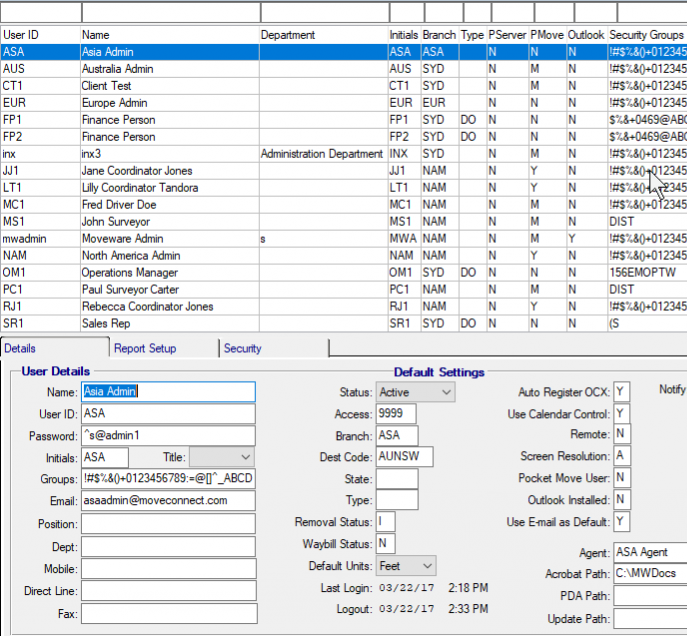
Search
The Search browser on the top half of the screen enables you to find the desired User.
User Details
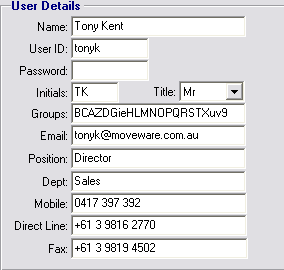
The User Details area stores basic information about the user, including their account login and password. It also stores their initials; these are recorded and used in many areas of the system to record actions they have taken. Many of the other fields such as Position and Phone Number are printed in the signature area of standard Moveware letters.
One of the key fields in this area is the Groups Field. This field controls what menus, functions, and reports the user has access to. Each letter in this section specifies a specific Security Group.
Default Settings
The Default Settings area stores many of the default values that will control they way the user adds records and navigates throughout Moveware. Keep in mind that editing a user’s information or default settings generally does not take effect until Moveware has been restarted.
| Field | Details |
| Status | The user’s current status – Active or Inactive. |
| Access | |
| Branch | The user’s default Branch when adding a new Job/Removal and when printing various reports. |
| Dest Code | The user’s default Origin/Destination Code when adding a new Job/Removal. |
| State | The user’s default State. |
| Type | The user’s default Removal Type (Cost Centre) when adding a new Job/Removal. |
| Removal Status | The user’s default Job/Removal Status when adding a new Job. |
| Waybill Status | The user’s default Waybill Status. |
| Default Units | Determines whether a user uses Mobi/MoveSurvey in a metric or imperial format (metres or feet). |
| Agent | The user’s default Agent. |
| Acrobat Path | The user’s default path where Moveware will create Acrobat PDF files. |
| PDA Path | The Synchronisation Path used for the Mobi Interface. |
| Update Path | The path on the user’s computer where Moveware searches for new code updates to the system. |
| Auto register OCX | This is a system parameter which enables certain system services. Set to (Y) as default. |
| Use Calendar Control | Enables the user to utilise the system calendar. |
| Remote | Set to Y if user connects to the server over a slow or internet-type connection. Disregard if user utilises a remote control program such as Terminal Server. |
| Screen Resolution | Options are A, B, C, and H. A = 1024 x 766 B = 1280 x 1024 C = 1600 x 1200 H = 1920 x 1080 See Employee Management > User Details > Screen Resolution |
| Pocket Move User | N/A |
| Outlook Installed | Set to Y if Outlook is used to send emails. This is the same field as Employee Management > User Details > Send Mail Using Outlook. |
| Use E-mail as a Default | |
| Notify | This list contains several options for users to receive alerts/popups in Moveware when an event occurs. |
| Payroll Security |
Report Setup
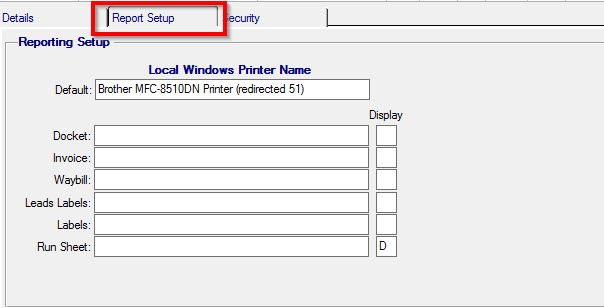
The Report Setup tab allows the user to default various report types to different printers that they have access to. These Printers must be valid network printers that a user has access to. Depending on the version of Windows used, the path of the printer must be fully specified.
User Security
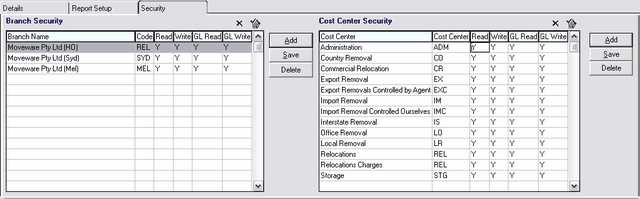
The Security tab allows the System Administration to control what access a user has to various Branches and Cost Centres. These settings affect what can be viewed in various modules such as Jobs/Removals Management and whether a user can modify a particular Record.
Note: User Security is enabled by use of System Parameters and that Settings in this area have no effect unless the System Parameters are enabled.
| Access | Details |
| Read | Read access specifies that a user will be see the Jobs/Removals for that particular Branch or Cost Centre in the Search window. They can view any window but will not be able to save or modify records. Read access does not give then the ability to create new Jobs for this Branch or Cost Centre. |
| Write | Write Access gives the user access to add or modify Jobs or Records for the selected Branch. |
| GL Read | The same as Read access but specifically controls access to the G/L functions such as post invoices, viewing journals and accounts. Works of the G/L Code assigned to the Branch or Cost Centre. |
| GL Write | The same as Write access but specifically controls access to the G/L functions such as post invoices, viewing journals and accounts. It is linked to the G/L Code assigned to the Branch or Cost Centre. |