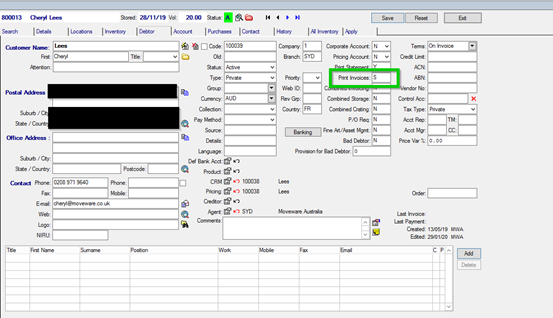Moveware 8.9 Release Highlights
See below for a selection of key highlights from the latest Moveware 8.9 release.
For the full Release Notes, please consult: Moveware 8.9 Release Notes.
1. NEW THIRD-PARTY INTEGRATION – Twilio SMS Interface

The ability to send text messages is an increasingly important tool for companies to communicate with customers, suppliers, and staff; in fact, many customers are often engaging with potential companies exclusively via text message.
While Moveware has offered the option to send SMS messages, we are now enhancing this feature by partnering with a new global messaging provider called Twilio.
The key benefits of the Moveware-Twilio integration include:
- A much lower cost per message
- Greater availability of dedicated sender numbers
- Future integration with other messaging platforms such as WhatsApp and Chat
2. NEW DEVELOPMENT – REST API
The latest Moveware release also includes the foundations of a brand new Moveware REST API to provide access to Moveware data.
The new REST API has a similar functionality but is much less complicated to use than the previous SOAP endpoints. The number of endpoints available on the latest REST API will steadily increase as the development team adds more functionality. The existing SOAP API will remain available for existing users; there is no need to change.
The REST API is already in beta testing by select Moveware companies and is being progressively rolled out to eventually replace the SOAP API. In the meantime, we are excited to begin offering the REST API for new customer projects and integrations. Please bear in mind that it is still in “early access” stage.
Click here to read additional information about the new API and please contact us if you have any questions.
3. NEW SYSTEM PARAMETER – Enable the Default Display Tax setting by User
We have created a new System Parameter called “Enter Costing Values as Tax Inclusive by User” which enables a new user setting in Employee Management to allow the default view of the tax to be Inclusive or Exclusive for this particular employee.
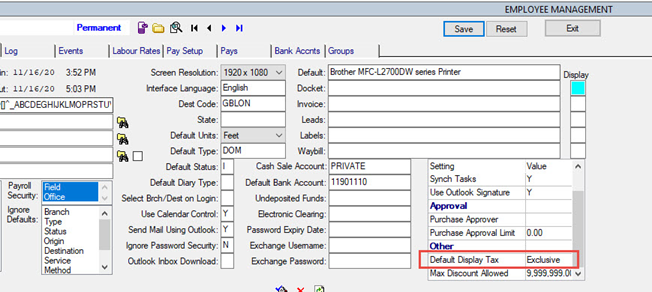
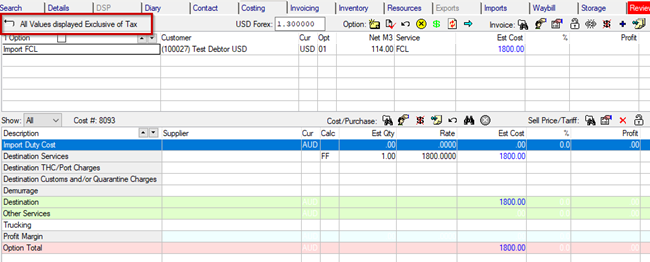
This setting will override the System Parameter “Enter Costing Values as Tax Inclusive” and affect all screens with the Tax button, such as Removals > Costing, Customer > Invoice Update > Costing, Sales > Quotes to Agents > Costing, Waybills > Costing.
System Parameter settings:
- Code: DefaultDisplayTaxByUser
- Description: Enter Costing Values as Tax Inclusive by User
- Options: Y = Yes, N = No
4. NEW SYSTEM PARAMETER – To Hide ‘Delete all Date Records for this Removal’ Button
We have created a new System Parameter called “Hide Removal ‘Delete all Date Records for this Removal’ Button” which will hide this button on the Removals- and OPS Diary > Diary screen.
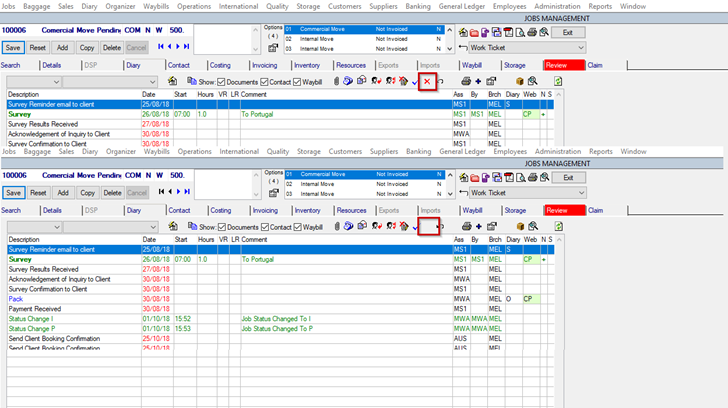
If you want this button to be unavailable for regular users, but still need it to be visible for key users/admins, you can add the necessary Security Group(s) in the Value field (e.g Y,X). In this example, only users with Security Group X will be able to see the button.
System Parameter settings:
- Code: RPDeleteAllDiaryActionsButtonSecurity
- Description: Hide Removal ‘Delete all Date Records for this Removal’ Button
- Options: N – Always Show, Y – Always Hide, “Y,[comma separated list of user security]” – Hide if user does not have at least one of the following user permissions.
5. NEW SYSTEM PARAMETER – Activate Daily Diary Attachment Folder
We have added a new System Parameter called “Activate Daily Diary Attachment Folder” that allows users to upload and store operational files on the Daily Diary screen in a single operations diary folder. Once enabled, you will see the new folder icon on the screen:
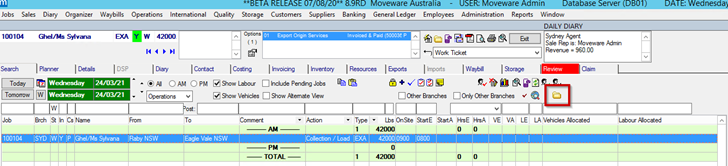
If you don’t want to put all the attachments in one a single folder, you can split the attachments by day and branch.

If the System Parameter contains a tag, it will find the folder based on following conditions:
- Based on the branch of the selected Diary Action
- If no Diary Action is selected and the Daily Diary is filtered by a single branch > use that branch
- If none of the above > use branch of user
If the System Parameter contains a tag, the folder for that day will display in YYYY-MM-DD format and the date will be:
- If Diary Action is selected > date of the Diary Action
- If no Diary Action is selected > todays date
Please note that the new folder icon is only available for high resolution (1920×1080).
System Parameter settings:
- Code: DailyDiaryAttachmentFolderLocation
- Description: Activate Daily Diary Attachment Folder
- Options: N, Folder Location Path//
- Default Value: N
6. NEW SYSTEM PARAMETER – To Show Invoice Line Tax ID field on Removals invoicing screen and Debtor invoicing screen
We have added a new System Parameter called “Show Invoice Line Tax ID Security” which will allow users to view the selected invoice charge lines Tax ID value. The System Parameter can also be set to get validated against the users Security Groups, so it gives more flexibility to whom should get permission to see this information.
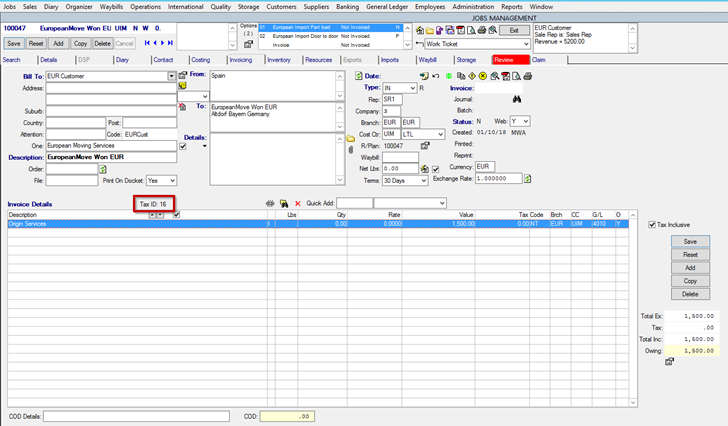
System Parameter settings:
- Code: ShowInvoiceLineTaxIDSecurity
- Description: Show Invoice Line Tax ID Security
- Options: N – Always Hide, Y – Always Show, ‘Y,[comma separated list of user security]’ – Show if user has at least one of the following user permissions.
- Default Value: N
7. NEW SYSTEM PARAMETER – To Disable Company Current Invoice Calculation From Current GL Year
A new System Parameter has been added called “Disable Company Current Invoice Calculation From Current GL Year” to prevent Moveware from assigning numbers to new invoices with the numbers from the current GL year, set in Administration > Company Setup > ‘Current Invoice’ field.
System Parameter settings:
- Code: DisableCompCurrentInvCalcFromCurrentGLYear
- Description: Disable Company Current Invoice Calculation From Current GL Year
- Options: N = No, Y = Yes
- Default Value: N
- If the value is set to ‘Y’, then Disable Company Current Invoice Calculation From Current GL Year
- If the value is set to ‘N’, it will show a prompt, asking if the user wants to change the current invoice number.
- When selecting ‘Yes’ to the prompt, it will change the current invoice number. If selecting ‘No’, it will not change the current invoice number.
- Please note that this new System Parameter only affects companies who have the System Parameter “Use Company Invoice Number” enabled.
8. ENHANCEMENT – New toggle to expand Email From/To field on the Rate Request screen
Currently, the ‘Email’ field on the Rate Request/Quote to Agent screen is often not large enough to display the full email address, especially if there are multiple addresses. We have now created a new toggle, which will expand the Email field and hide the Fax field.
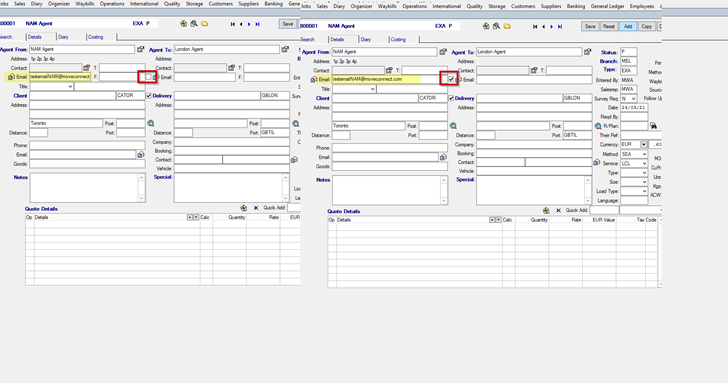
When the toggle is ticked:
– Expand the Email field for both ‘Agent From’ and ‘Agent To’
– Hide the Fax field for both ‘Agent From’ and ‘Agent To’
When the toggle is unticked:
– Email field shows as defaulted
– Enable Fax field
If you want the toggle to be defaulted when opening the Rate Request screen, there is a new System Parameter that controls this called “Hide Fax in Rate Request on Load”.
Code: RateRequestHideFaxToggle
Description: Hide Fax in Rate Request on Load
Options: Y – Yes, N – No
Default: N
9. ENHANCEMENT – New Toggle to Perform ‘Matches’ Type Order Search on Order filter
We have added a new toggle to the 8.9 version for our clients to be able to do a ‘wild card’ search in the ‘Order’ column on the Removals- and Baggage search screen.

When the toggle is checked, it will perform a search for orders that contain the keyword. (Wild Card search)

When the toggle is unchecked, it will perform a search for orders that begins with the keyword.

Note: This toggle works together with the toggle ‘Include Agent Reference field on the Import Tab in Search’, which is located at the right side of the new toggle. When both toggles are checked, it will perform a search for P.O Number field OR Agent Reference field that contains the keyword.
10. ENHANCEMENT – New Filters and Group by options for the ‘Jobs Profit & Loss’ report
We have added new ‘Filter’- and ‘Group by’ options to the “Jobs/Removal Profit & Loss” report.
New Filters: Display Branch, Method, Service
New Group By options: Display Branch, Method, Service
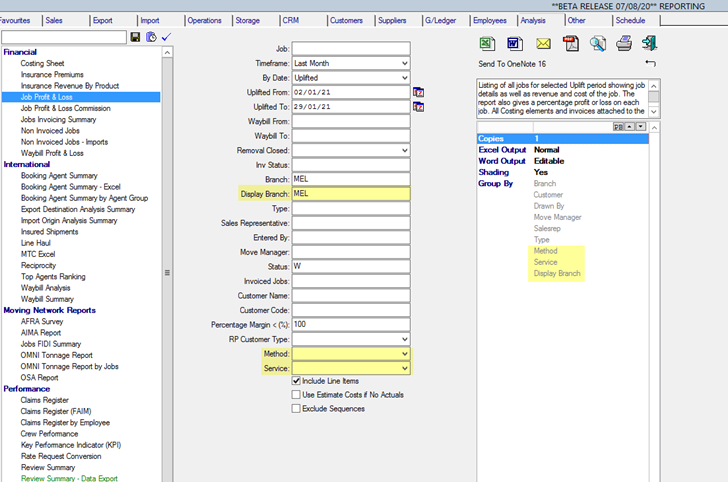
11. NEW FUNCTIONALITY – Additional Creditor/Debtor statuses in Codes Management
Users can now set new Supplier/Creditor Status in Code Management using the Code Type of ‘Cred Status’.
On any screen that allows users to choose a Supplier/Creditor Status from the ‘Status’ combo-box, the list of available Statuses in the combo box will be populated from the hardcoded Statuses, plus Statuses pull from Code Management ‘Cred Status’ code type.
First, in Codes Management, check if ‘Cred Status’ is available in the ‘Type’ field.
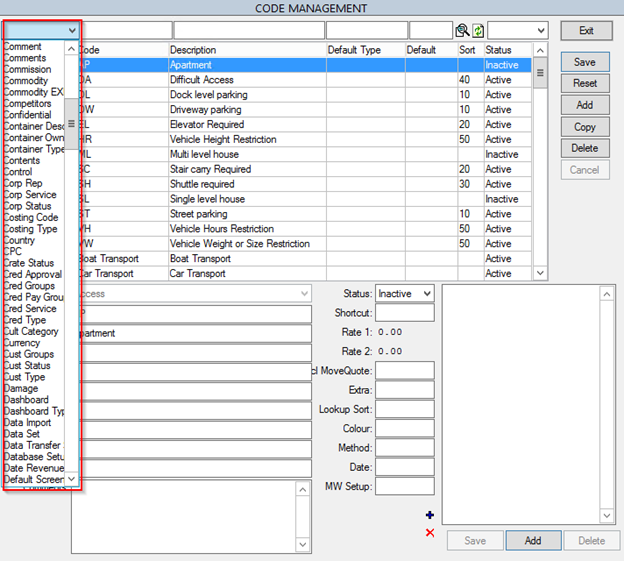
If not, select type ‘Code’, then click the ‘Add’ button. Enter ‘Cred Status’ into the ‘Code Value’ and ‘Description’ fields, then click ‘Save’. Exit Code Management and go back into Codes Management.
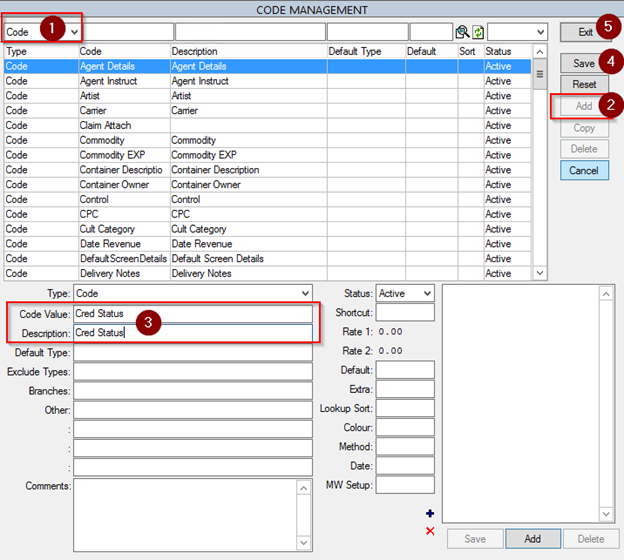
Once ‘Cred Status’ becomes avilable as a Type, the user can add new creditor status. Select ‘Cred Status’ type, then click the ‘Add’ button. Enter desired status into ‘Code Value’ and ‘Description’ fields, then click ‘Save’.
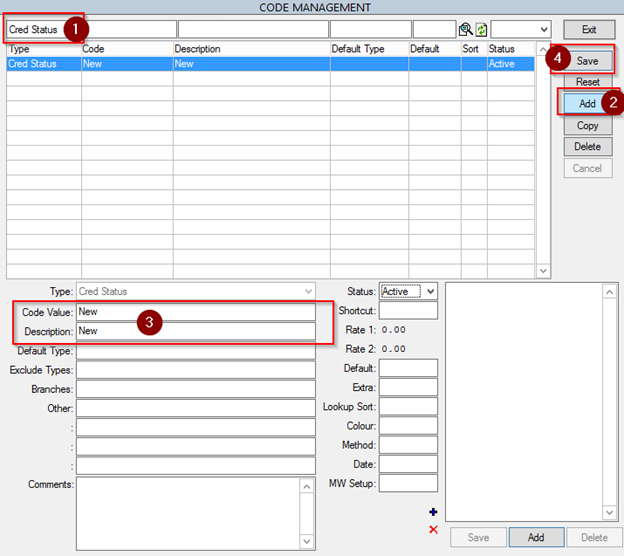
The same process can be followed for new Customer/Debtor Statuses, using a Code Type of “Cust Status”.
12. SCREEN CHANGE – Ability to bulk delete Fine Art Objects
Users can now mass delete selected Fine Art/Asset Management objects via the Mass update feature in Object Management and Asset Management.
When users have selected multiple objects and click on the Update button, there will now be a Delete Button within the mass update screen. If the user clicks on the Delete button, the system will attempt to delete the selected items.
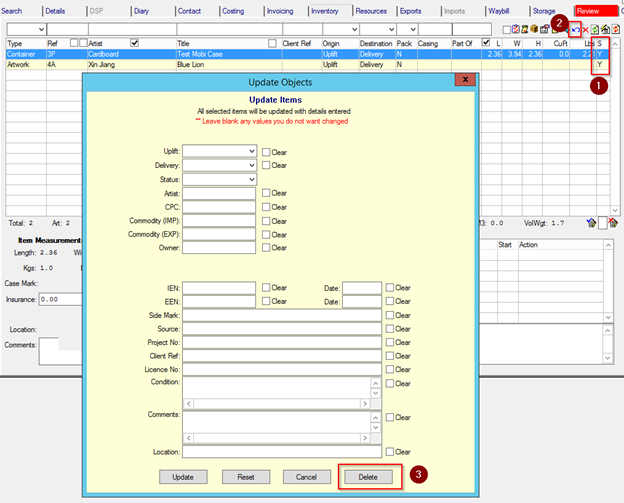
There will be validations in place to prevent objects from being deleted if:
- the Object is used on a job or storage account (Fine Art)
- the Object is an Artwork and has linked components (Fine Art)
- the Object is a Container that is NOT Empty (Fine Art)
- the Object is a Product that has linked Items (Asset Management)
If the user continues with the deletion, any objects meeting any of the above validation rules will not be deleted.
In order to be able to use the Mass Update for Objects, ensure that the following system parameter must be enabled:
Code: HideBulkUpdateButton
Description: To display/hide bulk update button in Object and Asset Management screens.
Options: No = No,F = Turn on for Fine Art Only,C = Turn On for Asset Management Only,Y = Turn On for Both
Default: N
13. ENHANCEMENT – Close/Caution multiple branches at once on Daily Diary
We have added the possibility for Operations Managers to ‘Close’ or ‘Caution’ the days with multiple branches. Previously it was only possible to ‘Close’ or ‘Caution’ the days for a specific branch.
How it works: Navigate to the Daily Diary screen > click ‘Modify Daily Notes’ button
To Close/Open Days with Multiple branches:
– Assign a date where you would like to Close or Open
– “Right Click” on the Red Cross button and select Close or Open
– When the branch dialogue pops up, select multiple branches
– Click “OK”
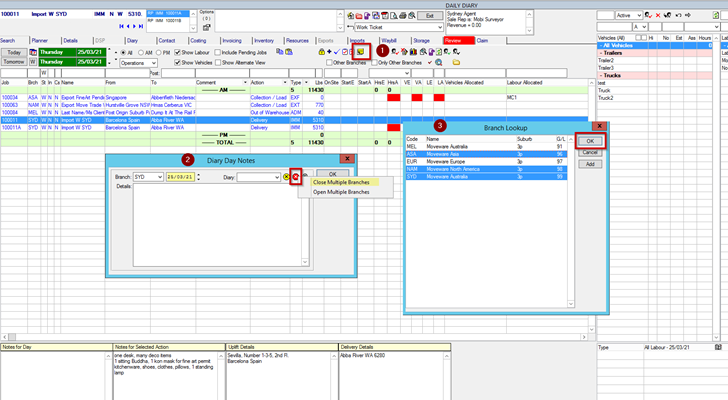
For Caution/Open Days with Multiple branches
– Same above one but use the Yellow Cross button
Closed Branches will show the ‘Notes for Day’ with a coloured background.
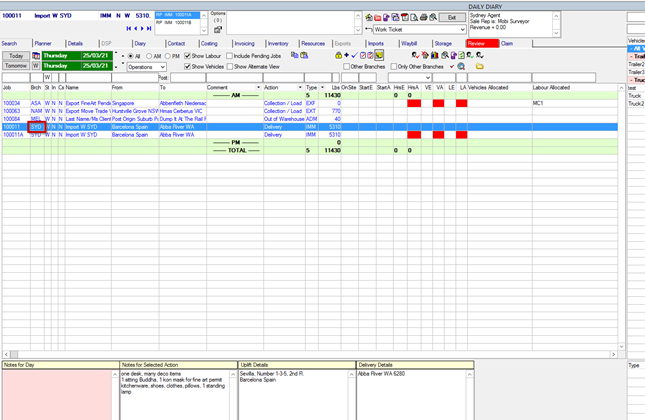
Note: Users must have Security group 5 in order to get this ability.
14. NEW FUNCTIONALITY – Interface with Altair’s AREV system
A new data transfer has been designed to enable Jobs to be exported out of Moveware into an XML file which can be imported into Altair’s AREV system. Xml files will be generated from Moveware, encrypted as .gpg files and send to designated sFTP repository. Only Jobs with a Bill-to Name beginning with ‘Altair,’ which have not yet Delivered will be exported. The user can set the number of days prior to today as a date filter of the export. Jobs that have been successfully exported and sent will be flagged and will not be exported again.
Please contact Moveware for assistance in activating this interface.
15. ENHANCEMENT – Option to add additional Agent fields to the Waybill
We have added an Additional Agents button on the Waybill Details screen to allow for the assigning of Additional Agents to the Waybill.
The dialog will display the list of Additional Agents as set in Codes Management. Go to Codes Management, filter by a Type of ‘Waybill Details’. The Additional Agents have a Code of AdditionalAgent1 to AdditionalAgent5 and Status = ‘Active’.
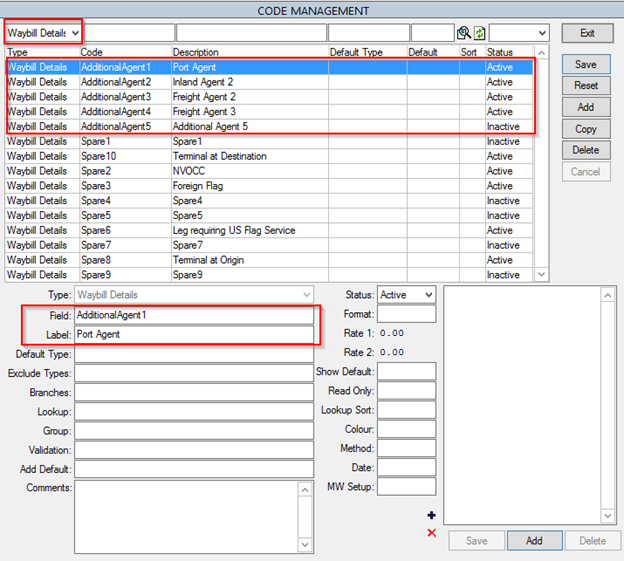
The Additional Agents button will now display on the Waybill Details.

When clicked, it will display the Additional Agents to be assigned to the Waybill.
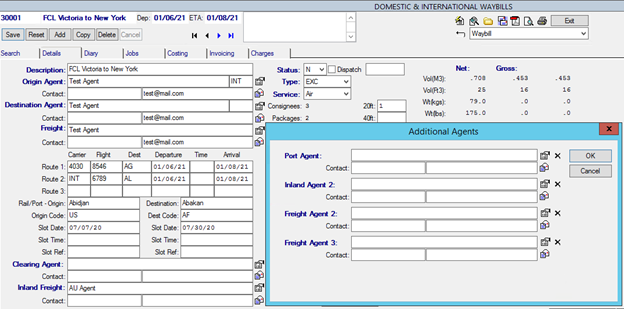
16. REPORT FUNCTION CHANGE – Storage Rate Revision Multi Print to respect the Debtor Print Invoice Setting “S”
We have enhanced the standard Storage Rate Revision Report to respect the Debtor’s Print Invoice setting S.
Previously when using the multi print function when emailing the Storage Rate Revision if a Debtor had more than one Storage Account and therefore Storage Rate Revision they would be combined in one PDF and email and the Email template was not able to merge in data specific to the Storage Account regardless of the Print Invoice setting E or S.
We have developed the Storage Rate Revision Letter Multi Print to respect the Print Invoice setting S, so that a Debtor will get one PDF and email per Storage Account and the email template can be setup with more specific Storage Merge Data.