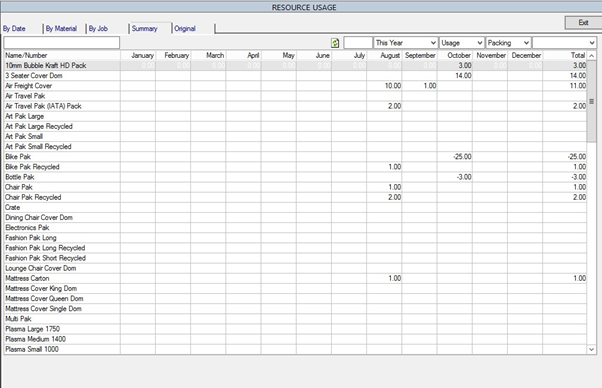Moveware Version 8.4 Release Highlights (Part 2)
Dear Clients,
It is totally understandable that finding the necessary time to read through the entire content of our Release Notes can be challenging and time consuming. This Highlights package has therefore been assembled in order to bring the most remarkable features from our latest update to your attention. We genuinely hope that this summary will empower you in maximizing the potential of Moveware, as we always strive towards ensuring superior user experience on our platform. Should any of the notes be of particular interest to you, please reach out to your local support team. It will be our pleasure to assist you in setting up.
Highlight #1: 327963 – Updated Daily Reviews Screen to see Reviews created by Date, User, Vehicle and Type
We have updated the Daily Review Screen (to be found under Operations > Daily Reviews) where you can now filter by date, employee, vehicle, job or review type.
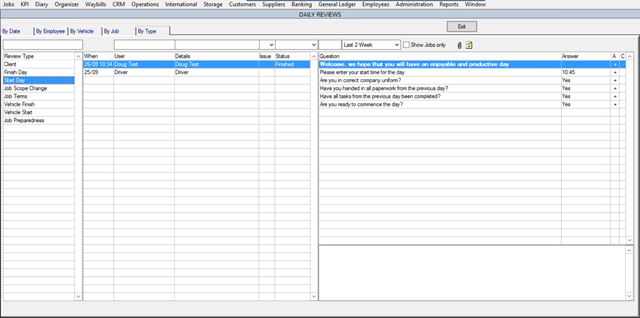
Highlight #2: 328110 – Update Job Reviews Screen to show all Reviews easier and incorporate Mobi Reviews better
We have changed the design slightly (e.g. bigger browser window on the left side) to accommodate more Review types and incorporate the ones coming in from Mobi better.
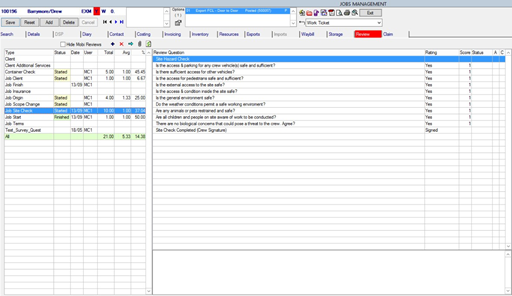
We also got rid of the columns which stated the number of total questions and how many are unanswered and instead added the column “Status”. There you can see whether a review has outstanding questions (Started) or if it has been completed on Mobi (Finished).
There is a new “plus icon” where you can add Ratings based on the Job Type.
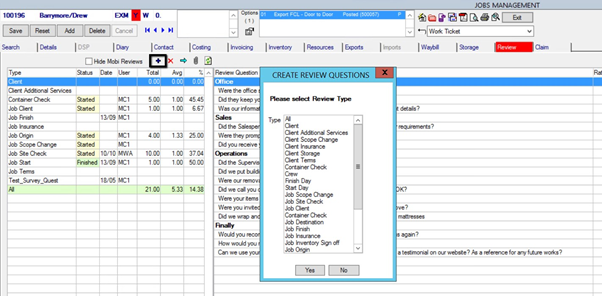
Highlight #3: 327954 – New Check Off views in Job Inventory and Job Objects Screen
If you are using the ‘Check Off’ function on Mobi, you might want to peek at the new view in Job Inventory and Job Objects screen. To see the data synced from Mobi you can click the “Change to Checklist View” button on the Inventory tab.
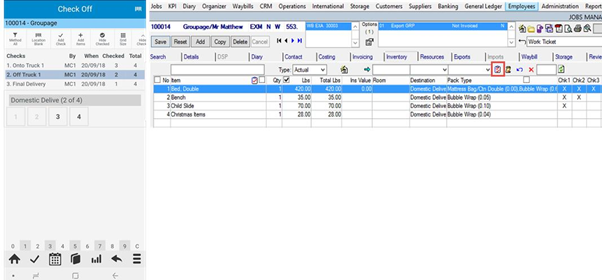
Highlight #4: 327103 – New Import/Export function on Destinations Screen
We have developed a new feature that allows users to Import and Export destination records more conveniently. There are two newly created buttons on the screen, similar to what we have in Rates Management, so the user does not have to go via the Data Import screen anymore.
Administration > Company Setup > Destinations
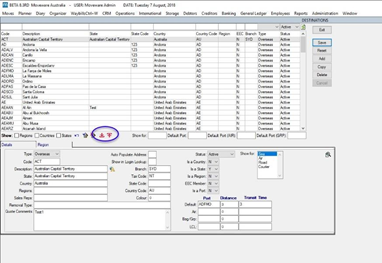
You can filter the records that you want to export and then click the “Select all filtered Destinations” icon (left side of the new buttons). The selected records will turn yellow and you can use the new button “Export selected Destinations”. After doing the changes, you can simply click the “Import Destinations” Button and upload the file again via the Import Screen that pops up.
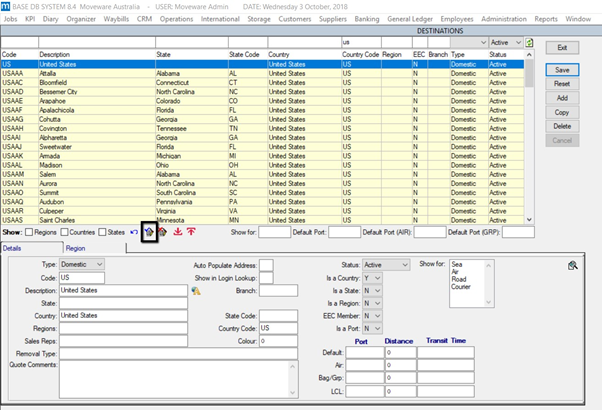
Highlight #5: 327654 – Updated Materials Screen
Formerly known as Materials screen, we have redesigned and renamed it to Resource Usage screen. You can see that we split it into three tabs in order to make it easier to search either “By Date”, “By Material” or “By Job”. For the users who still feel most comfortable with the original screen, we have kept it in a separate tab on the right side.
The most noticeable change beside the layout is that with the new screen you can check what and how many materials was purchased, what was actually used and how much is in stock now. Also, the old screen was looking at the Resources screen, the updated screen is populating the data based on the Diary dates.
There is also a new tab called “Summary”. On this screen, you will see for example how many of each box type has been used per month. This can be a helpful tool to analyse trends or make a decision before ordering new materials. You also have the possibility to filter by Usage or Purchase.