Moveware Version 8.5 Release Highlights
Highlight #1: 325688 – New Feature – Journals Attachment Folder/Link
We have added a file attachment button to the Journals screen (General Ledger > Journals) which allows the user to store any related documents in there. This can be a helpful feature for auditing purposes.
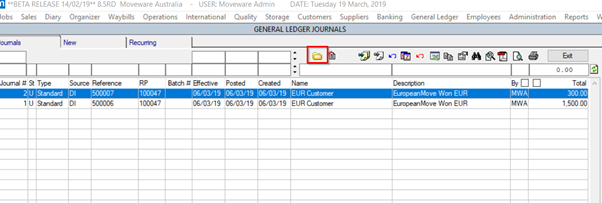
Highlight #2: 332031 – Set colour to Removal Inventory records
We have added a feature that will colour Removal Inventory records which have linked attachments coming from Mobi, MoveSurvey, MoveCrew or MoveWaybill.
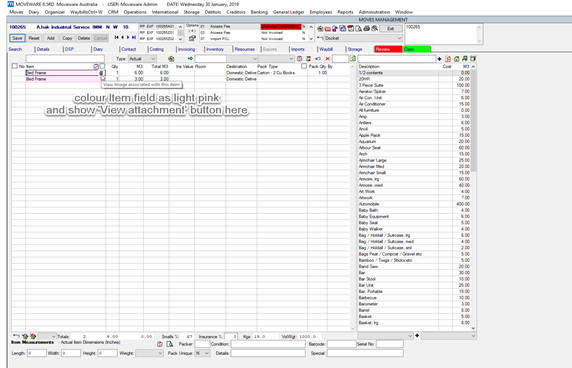
Highlight #3: 337534 – Google Mapping Functionality in Destination Summary
We have added a new System Parameter called “ShowMappingInDestSum”. If it is enabled, the google maps button will be visible in the Destination Summary (Operations > Destination Summary) allowing the user to map the addresses of all jobs currently shown on the Destination Summary screen on the same map.
When this parameter set to Y, the google maps button (see below screenshot in the red square) will be visible in Destination Summary allowing the user to map the addresses of all jobs currently shown in Destination Summary on the same map. You can also select only certain records by double clicking on the record > marked in yellow.

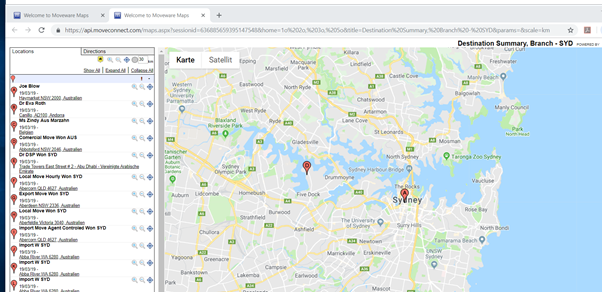
Highlight #4: 327952-050I – New Standard ISF Report
We have updated the standard report ‘Importer Security Filing Report (10+2)’ to allow the dynamic change of information for following questions in the report, using a pop-up:
7. Container Loading (Stuffing) Details
8. Consolidator (Stuffer) Details
When running the report, a pop-up will appear which allows the user to dynamically change the ‘Stuffing/Stuffer’ information. (see red square) In the selection drop-down the user can choose between the details of the “Origin”, “Origin Agent” and “Bill To”.
There is another, even more flexible option, if required. The user now has the possibility to enter the details manually in the above yellow marked fields. In this case, the user has to choose “Manual” in the first field “Please choose stuffer address type” and then fill in the required data in the following three fields.
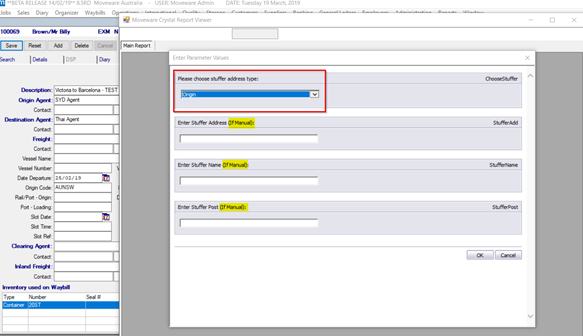
Highlight #5: 334204 – Update/Modify uncompleted Diary Actions
We have added a new function to the Modify Removals screen to update uncompleted Diary Actions and assign them to a different user in one go.
This can be helpful if an employee leaves the company but in the jobs there are still many uncompleted Diary Actions assigned to this former user.
To do this go to Administration > Utilities > Modify Removals screen. You can see there is a new icon to select “Diary”. Choose the timeframe, the former user name and add the user name where these actions should be re-assigned to. After hitting the Modify button, you will see how many records have been updated.
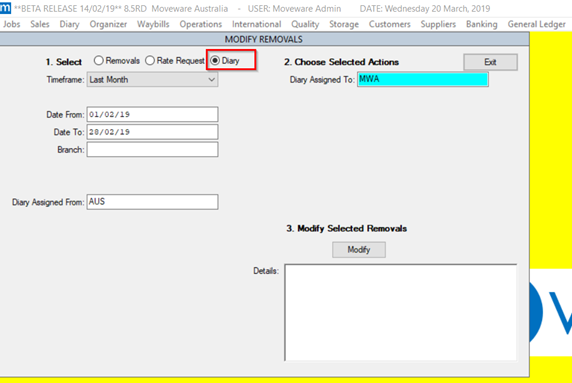
Highlight 6#: 340864 – New System Parameter – To set the Comments text of Codes Management when Internal/Special Notes are added
We have added a new System Parameter called “InsertSpecialInNotes” to pull the Comments text (set in the Codes Management) into the Crew Notes field, rather than the Description.
Administration > SetUp > Codes Management > Type: Special Notes > Comments
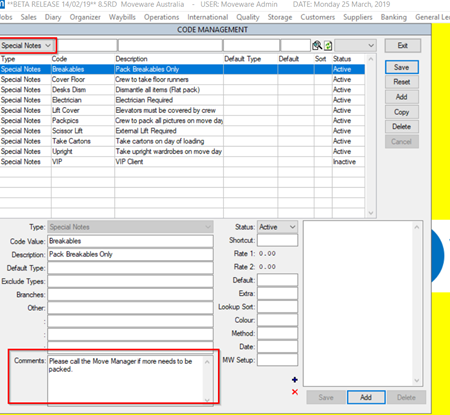
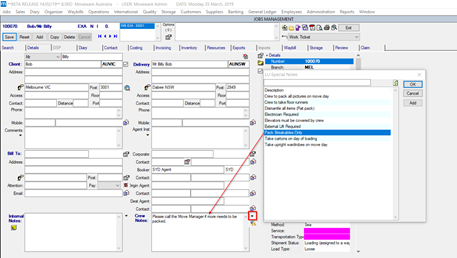
The notes can also be added by double clicking the Internal and Special Notes editors where Notes window is displayed. Click on ‘Insert’ button where records are selected which sets the comments text set in codes management as well.
Highlight 7#: 340856 – To pull the storage email in Storage Invoice Report
It is now possible to pull the email address that is assigned to a storage account when sending an Invoice.
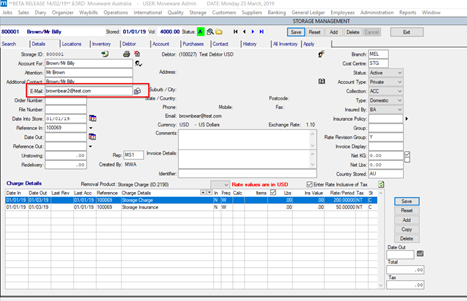
Under Administration > System Set up > Report Configuration set the Invoice report in email tab to Source = ‘Storage’ and To = ‘Storage Contact’.
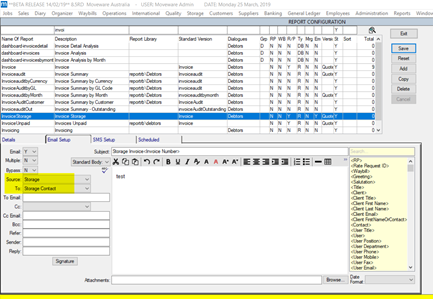
Highlight 8#: 338687 – Added more timeframe options for the Job Summary Report
There are new Timeframe filter options available for the report “Jobs Summary”. We have added:
- Last 2 weeks
- Last 2 weeks-to-date
- Last 4 weeks
- Last 4 weeks-to-date
- Last 6 weeks
- Last 6 weeks-to-date
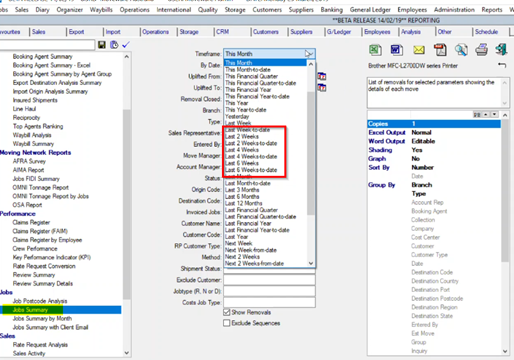
Highlight 9#: 342523 – Non-Invoiced Removals Report – New Filter added
We have added an additional filter called “Inv Status” for the Non-Invoiced Report. This filter looks at the invoiced status of the cost option instead of at a job level. For example in a job with two cost options, if cost option 01 has EUR 1000 fully invoiced and cost option 02 has EUR 200 unbilled, the report will only display the EUR 200.
Reports > Analysis Tab >Non-Invoiced Removals Report
Highlight 10#: 338858 – Extended System Parameter “Clear Cost Lines with Zero Cost and Price on Locking”
We have extended the System Parameter “Clear Cost Lines with Zero Cost and Price on Locking” to not include deleting costing lines that are linked to Inventory types such as Labour or Vehicles.
This is to prevent that the Ops Manager would be unable to assign the actual costs because the Labour costing line was deleted.
The user can select a cost option, click on ‘Lock Sell Price’ button and following will happen based on the system parameter set.
- N = Not clear the costing lines.
- Y – Clear all the costing lines.
- P – Prompts a window which displays the charge lines it would delete where the user can select Yes/No.
- YI – Clears the charge lines excluding the creditor linked to Inventory Type.
- PI – Prompts a window which displays the charge lines it would delete where the user can select Yes/No and excludes if creditor product is linked to Inventory Type.
Highlight 11#: 338137 – Ability to filter on Opt-In/Out in CRM All Contacts Screen
We have added the ability to filter by the Opt-In/Out on the CRM > All Contacts screen and on the Agent > Edit Contacts screen.
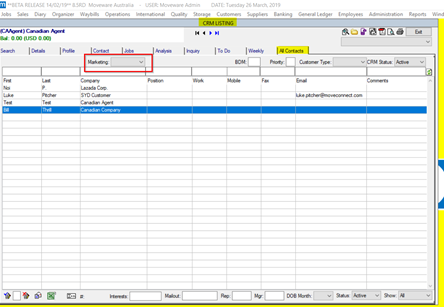
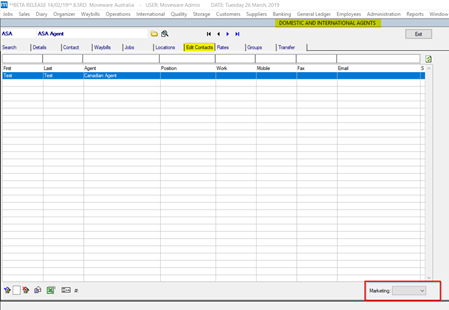
Highlight 12#: 341018 / 327952-052 – New Mergefields for Waybill Resources
We have added new spare Waybill Mergefields that can be used to set up Email templates or reports that need to pull information from the Removals > Waybill.
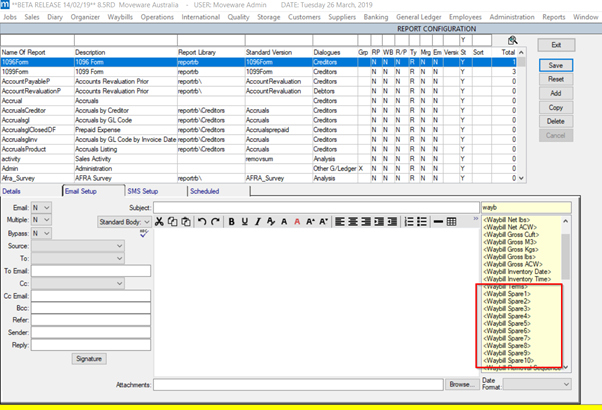
To set this up you can go to Administration > System Setup > Codes Management > Type: Waybill Details > Description: Spare X
Change the Label as requested and set the Status to Active.
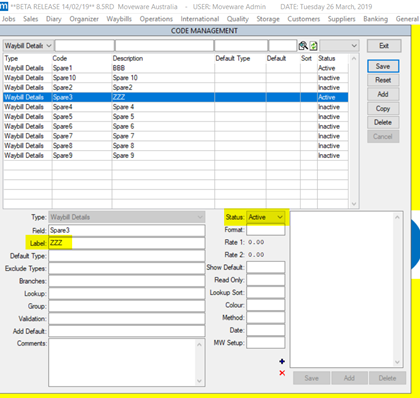

Highlight 13#: 327952-030A – New System Parameter options to record previous removals volume/weight
We have created new System Parameters to record previous volume and/or weight. This will allow the users to display the Weight Change (in Lbs or Kgs) as well as the Volume Change (in Cuft or Cbm) on the Removal Details screen.
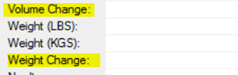
With this new feature, the user can for example show the Volume change in M3 but the Weight Change in LBS.
Code: RecordPrevNetCuft / Record Previous Net Cuft/M3 in the Survey Weight Field. In order to enable this field, you need to re-label the Volume Vehicles field to Volume Change in Codes Management > Type: Removal Details > Code: Survey Weight (do not change the code, just the Label).
Code: RecordPrevNetLBs / Record Previous Net Lbs/Kgs in the Volume Change Field. In order to enable this field, you need to re-label the Volume Change field to Weight Change in Codes Management > Type: Removal Details > Code: Volume Vehicles (do not change the code, just the Label).
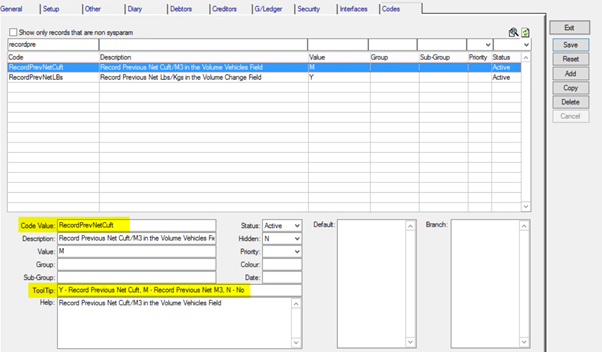
Highlight 14#: 327952-030D – Agent Preference Rating Look-up
With this new development the user will be able to see up to 5 letters of the Agent Preference code in the Look-Up of the field “Preferred” on the Agents screen, instead of only the first letter as before. This will help especially the companies who use letters instead of numbers for the Ratings.
The codes are generating from Codes Management > Type: Agent Pref with the current value.
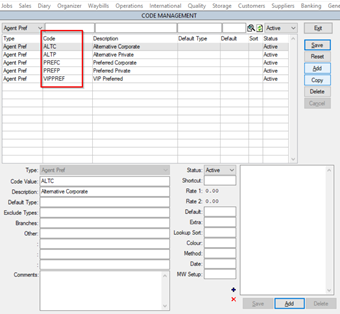
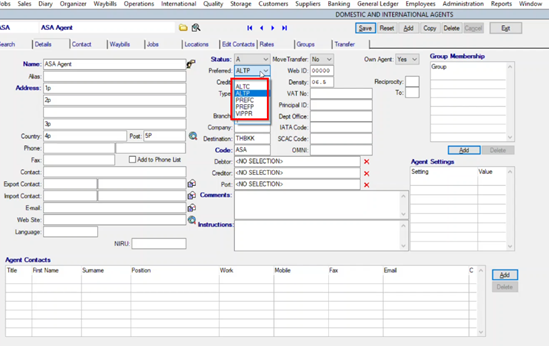
Highlight 15#: 343111 – Ability to resize Receipting and Payment screens
We have added the ability to resize the Receipting and Payment screens. Before, if a user had a lower screen resolution e.g 1024 x 768 or 1440 x 900 – the data in some columns got cut-off (e.g the Invoice number). This should now be solved with the screen size adjustment we made.