Corporate (CRM) – Profile
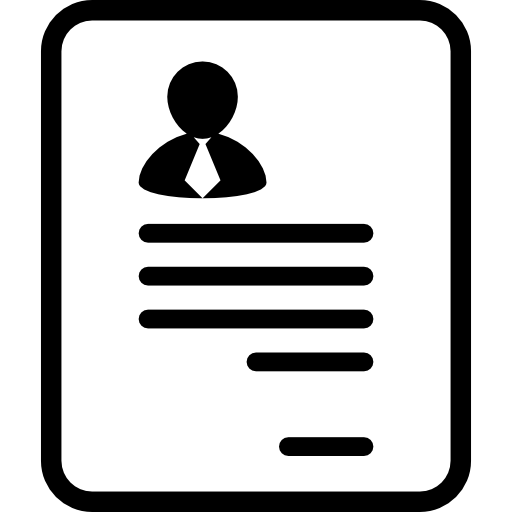
The Profile tab of the CRM module is used to record additional details about the account. This information allows your company to keep track of the account’s business operations and requirements. The details in the Profile tab are useful when reviewing accounts and for staff communicating with account contacts.
How to Modify a Corporate Profile:
- Select the required account in the Search tab of the CRM module. See Searching for Corporate Accounts.
2. Navigate to the Profile tab.
3. Edit the account’s profile as required. See the Profile Fields table below for a complete list of fields in the Profile tab.
4. Click Save.
Corporate (CRM) – Profile Fields
| Field | Description |
|---|---|
| Corporate | The name of the person or company that you are creating the Profile for. |
| Website | The website URL of the Corporate Account. |
| Nationality | The Nationality (country) of the Corporate Account. |
| Global HQ | The country/location of the Head Office of the Corporate Account. |
| Regional HQ | The country/location the local Office of the Corporate Account. |
| Est Rev pa | The estimated revenue of the moves the Corporate Account is responsible for. |
| Moves pa | The estimated number of moves the Corporate Account is responsible for. |
| Employees | The number of employees. |
| Expats | The number of employees that are expats. |
| Secondment | The number of employees working on a Secondment basis (temporarily assigned to work in another area) |
| Turnover | An estimate of the moving turnover for the Corporate Account. |
| Quotes To | Whether the Corporate Account requires quotes to be submitted to Client, Corporate or Both. |
| No. of Quotations | The estimated number of quotations provided to the Corporate Account. |
| Decision Basis | The basis of the decision-making process for selecting moving companies. |
| Account Status | The current account status. This list can be managed in Codes Management, Type “Corp Status”. |
| Financial Responsibility | The responsible party for financial decisions. |
| Regional Responsibility | The responsible party for regional decisions. |
| Competitors | The moving companies competing for this account’s business. This list can be managed in Codes Management, Type “Competitors”. |
| Preferred Agent | The moving company currently preferred by the Corporate Account. |
| Move Management | The company who currently handles Move Management for the Corporate Account. |
| Property Agent | The Relocation Agent company currently used by the Corporate Account. This list can be managed in Codes Management, Type “Property Agent”. |
| Account Rep | The Account Rep at your organization for the Corporate Account. |
| Account Manager | The Account Manager at your organization for the Corporate Account. |
| Move Manager | The Move Manager/Coordinator at your organization for the Corporate Account. |
| Priority | The Priority of the Account. This is a Searchable field on the Search screen. The priority options can be managed in Codes Management, Type “Priority”. This field is also used in Jobs Details to set the priority of each Job. |
| Date Allocated | The date the account was allocated to the Account manager. |
| Controlling Branch | The controlling Branch at your organization for the Account. |
| Tender Review | The Date when the next Tender review is for the Account. |
| Contract Expiry Date | The expiry date for the current contract. |
| Existing Contract | The status of any existing contract with the Account. |
| Existing Contract Holder | The existing contract holder at your organization. |
| Insurance | The responsible entity for insurance. The Insurance options can be managed in Codes Management, Type “Insured By”. This field is also used in Jobs Details, called “Insured By”. |
| lnsurance Notes | |
| Allowances | The normal maximum allowances for Domestic, Sea and Air Moves. |
| Removal | The allowance value the Account’s clients are given per Job. |
| Vol – Dom | The volume allowances the Account’s clients are given per domestic Job. |
| Vol – Sea | The volume allowances the Account’s clients are given per sea Job. |
| Vol – Air | The volume allowances the Account’s clients are given per air Job. |
| Notes | Allowance-related notes |
| Comments | Can be used for any additional information required. |
| Approved Ancillaries | Used to select the Corporate Ancillaries that are applicable for this Corporate. This list can be managed in Codes Management, by Type “Corp Service”. |